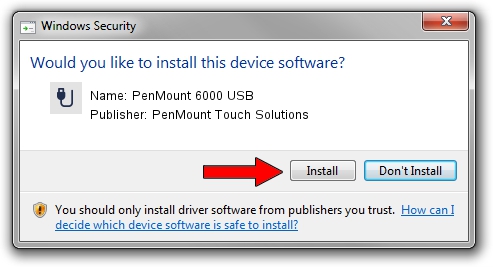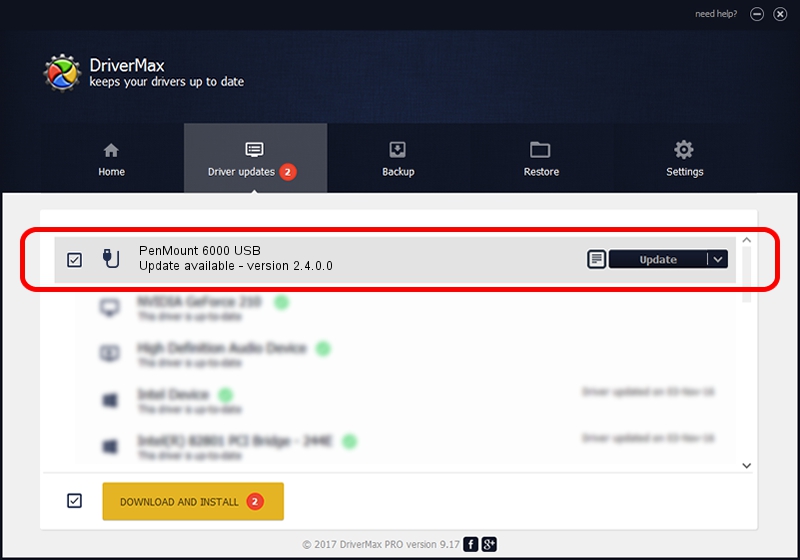Advertising seems to be blocked by your browser.
The ads help us provide this software and web site to you for free.
Please support our project by allowing our site to show ads.
Home /
Manufacturers /
PenMount Touch Solutions /
PenMount 6000 USB /
USB/VID_14E1&PID_6006 /
2.4.0.0 Oct 05, 2012
Download and install PenMount Touch Solutions PenMount 6000 USB driver
PenMount 6000 USB is a USB human interface device class hardware device. The developer of this driver was PenMount Touch Solutions. In order to make sure you are downloading the exact right driver the hardware id is USB/VID_14E1&PID_6006.
1. PenMount Touch Solutions PenMount 6000 USB - install the driver manually
- Download the setup file for PenMount Touch Solutions PenMount 6000 USB driver from the location below. This is the download link for the driver version 2.4.0.0 dated 2012-10-05.
- Run the driver setup file from a Windows account with the highest privileges (rights). If your User Access Control (UAC) is enabled then you will have to accept of the driver and run the setup with administrative rights.
- Go through the driver setup wizard, which should be quite straightforward. The driver setup wizard will analyze your PC for compatible devices and will install the driver.
- Restart your PC and enjoy the fresh driver, as you can see it was quite smple.
Driver rating 3.8 stars out of 97516 votes.
2. The easy way: using DriverMax to install PenMount Touch Solutions PenMount 6000 USB driver
The most important advantage of using DriverMax is that it will setup the driver for you in the easiest possible way and it will keep each driver up to date, not just this one. How easy can you install a driver using DriverMax? Let's take a look!
- Start DriverMax and push on the yellow button named ~SCAN FOR DRIVER UPDATES NOW~. Wait for DriverMax to scan and analyze each driver on your computer.
- Take a look at the list of driver updates. Search the list until you locate the PenMount Touch Solutions PenMount 6000 USB driver. Click the Update button.
- Finished installing the driver!

Jul 29 2016 1:09AM / Written by Daniel Statescu for DriverMax
follow @DanielStatescu