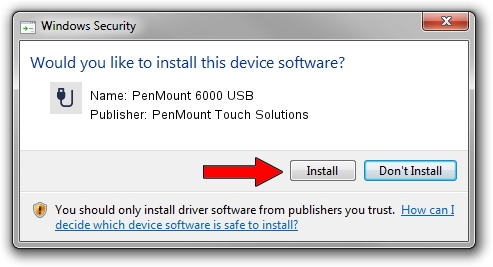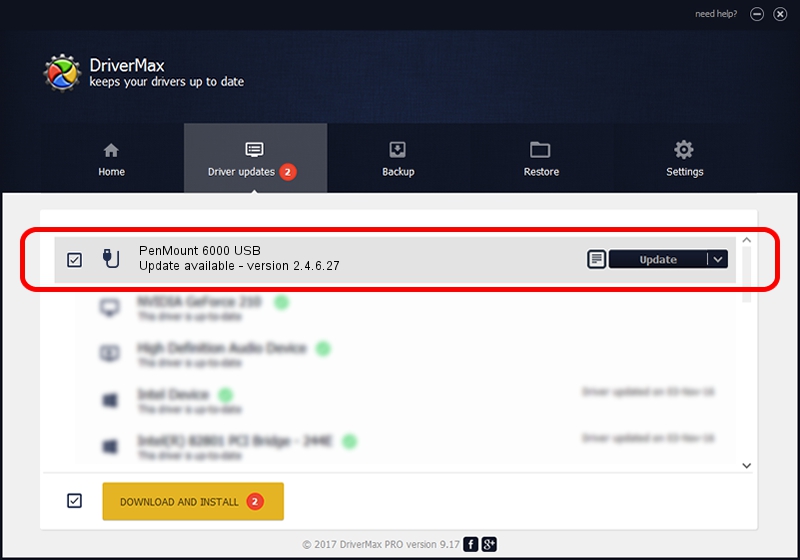Advertising seems to be blocked by your browser.
The ads help us provide this software and web site to you for free.
Please support our project by allowing our site to show ads.
Home /
Manufacturers /
PenMount Touch Solutions /
PenMount 6000 USB /
USB/VID_14E1&PID_6005 /
2.4.6.27 Sep 04, 2019
PenMount Touch Solutions PenMount 6000 USB driver download and installation
PenMount 6000 USB is a USB human interface device class device. The developer of this driver was PenMount Touch Solutions. In order to make sure you are downloading the exact right driver the hardware id is USB/VID_14E1&PID_6005.
1. Install PenMount Touch Solutions PenMount 6000 USB driver manually
- Download the driver setup file for PenMount Touch Solutions PenMount 6000 USB driver from the location below. This download link is for the driver version 2.4.6.27 released on 2019-09-04.
- Start the driver installation file from a Windows account with administrative rights. If your User Access Control (UAC) is running then you will have to accept of the driver and run the setup with administrative rights.
- Go through the driver setup wizard, which should be quite easy to follow. The driver setup wizard will scan your PC for compatible devices and will install the driver.
- Restart your PC and enjoy the fresh driver, as you can see it was quite smple.
File size of the driver: 94894 bytes (92.67 KB)
This driver received an average rating of 4.5 stars out of 32843 votes.
This driver was released for the following versions of Windows:
- This driver works on Windows 2000 32 bits
- This driver works on Windows Server 2003 32 bits
- This driver works on Windows XP 32 bits
- This driver works on Windows Vista 32 bits
- This driver works on Windows 7 32 bits
- This driver works on Windows 8 32 bits
- This driver works on Windows 8.1 32 bits
- This driver works on Windows 10 32 bits
- This driver works on Windows 11 32 bits
2. How to install PenMount Touch Solutions PenMount 6000 USB driver using DriverMax
The most important advantage of using DriverMax is that it will install the driver for you in just a few seconds and it will keep each driver up to date, not just this one. How easy can you install a driver with DriverMax? Let's take a look!
- Start DriverMax and press on the yellow button named ~SCAN FOR DRIVER UPDATES NOW~. Wait for DriverMax to analyze each driver on your PC.
- Take a look at the list of detected driver updates. Search the list until you find the PenMount Touch Solutions PenMount 6000 USB driver. Click the Update button.
- That's it, you installed your first driver!

Jul 25 2024 12:17AM / Written by Dan Armano for DriverMax
follow @danarm