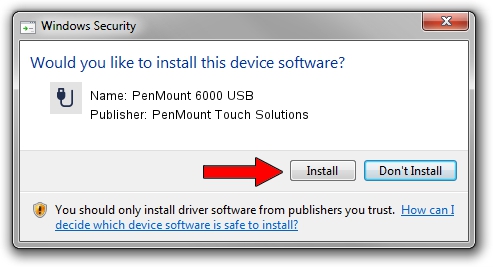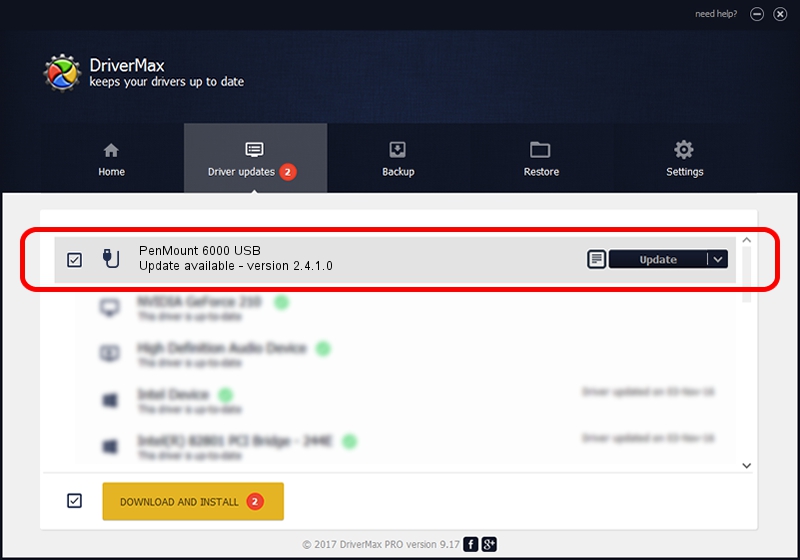Advertising seems to be blocked by your browser.
The ads help us provide this software and web site to you for free.
Please support our project by allowing our site to show ads.
Home /
Manufacturers /
PenMount Touch Solutions /
PenMount 6000 USB /
USB/VID_14E1&PID_6005 /
2.4.1.0 Oct 15, 2013
PenMount Touch Solutions PenMount 6000 USB how to download and install the driver
PenMount 6000 USB is a USB human interface device class hardware device. The developer of this driver was PenMount Touch Solutions. The hardware id of this driver is USB/VID_14E1&PID_6005.
1. PenMount Touch Solutions PenMount 6000 USB driver - how to install it manually
- You can download from the link below the driver installer file for the PenMount Touch Solutions PenMount 6000 USB driver. The archive contains version 2.4.1.0 released on 2013-10-15 of the driver.
- Start the driver installer file from a user account with administrative rights. If your UAC (User Access Control) is started please confirm the installation of the driver and run the setup with administrative rights.
- Follow the driver installation wizard, which will guide you; it should be quite easy to follow. The driver installation wizard will scan your computer and will install the right driver.
- When the operation finishes shutdown and restart your computer in order to use the updated driver. As you can see it was quite smple to install a Windows driver!
This driver was installed by many users and received an average rating of 3.8 stars out of 3468 votes.
2. Using DriverMax to install PenMount Touch Solutions PenMount 6000 USB driver
The advantage of using DriverMax is that it will setup the driver for you in just a few seconds and it will keep each driver up to date. How easy can you install a driver using DriverMax? Let's take a look!
- Open DriverMax and push on the yellow button named ~SCAN FOR DRIVER UPDATES NOW~. Wait for DriverMax to scan and analyze each driver on your PC.
- Take a look at the list of available driver updates. Scroll the list down until you locate the PenMount Touch Solutions PenMount 6000 USB driver. Click the Update button.
- That's all, the driver is now installed!