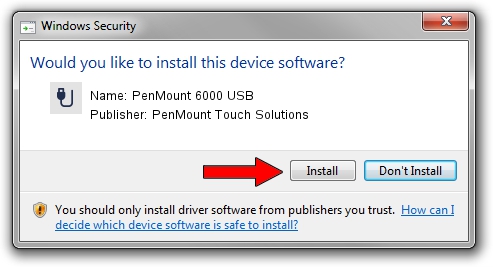Advertising seems to be blocked by your browser.
The ads help us provide this software and web site to you for free.
Please support our project by allowing our site to show ads.
Home /
Manufacturers /
PenMount Touch Solutions /
PenMount 6000 USB /
USB/VID_14E1&PID_6005 /
2.4.0.0 Oct 05, 2012
PenMount Touch Solutions PenMount 6000 USB how to download and install the driver
PenMount 6000 USB is a USB human interface device class device. This Windows driver was developed by PenMount Touch Solutions. The hardware id of this driver is USB/VID_14E1&PID_6005; this string has to match your hardware.
1. Install PenMount Touch Solutions PenMount 6000 USB driver manually
- You can download from the link below the driver setup file for the PenMount Touch Solutions PenMount 6000 USB driver. The archive contains version 2.4.0.0 released on 2012-10-05 of the driver.
- Start the driver installer file from a user account with the highest privileges (rights). If your User Access Control (UAC) is enabled please confirm the installation of the driver and run the setup with administrative rights.
- Follow the driver installation wizard, which will guide you; it should be pretty easy to follow. The driver installation wizard will analyze your computer and will install the right driver.
- When the operation finishes shutdown and restart your PC in order to use the updated driver. It is as simple as that to install a Windows driver!
Driver rating 3.7 stars out of 71410 votes.
2. Installing the PenMount Touch Solutions PenMount 6000 USB driver using DriverMax: the easy way
The most important advantage of using DriverMax is that it will setup the driver for you in just a few seconds and it will keep each driver up to date. How can you install a driver with DriverMax? Let's take a look!
- Open DriverMax and push on the yellow button named ~SCAN FOR DRIVER UPDATES NOW~. Wait for DriverMax to scan and analyze each driver on your PC.
- Take a look at the list of detected driver updates. Scroll the list down until you locate the PenMount Touch Solutions PenMount 6000 USB driver. Click on Update.
- That's all, the driver is now installed!

Aug 8 2016 7:25AM / Written by Daniel Statescu for DriverMax
follow @DanielStatescu