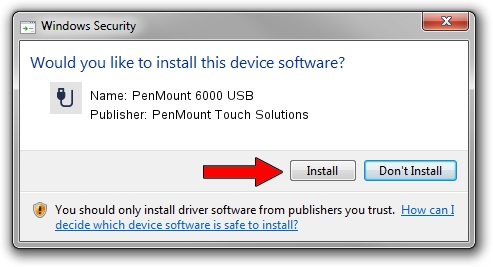Advertising seems to be blocked by your browser.
The ads help us provide this software and web site to you for free.
Please support our project by allowing our site to show ads.
Home /
Manufacturers /
PenMount Touch Solutions /
PenMount 6000 USB /
USB/VID_14E1&PID_6004 /
2.4.6.27 Sep 04, 2019
PenMount Touch Solutions PenMount 6000 USB - two ways of downloading and installing the driver
PenMount 6000 USB is a USB human interface device class hardware device. This Windows driver was developed by PenMount Touch Solutions. The hardware id of this driver is USB/VID_14E1&PID_6004.
1. Manually install PenMount Touch Solutions PenMount 6000 USB driver
- Download the setup file for PenMount Touch Solutions PenMount 6000 USB driver from the location below. This is the download link for the driver version 2.4.6.27 dated 2019-09-04.
- Start the driver setup file from a Windows account with administrative rights. If your User Access Control Service (UAC) is started then you will have to accept of the driver and run the setup with administrative rights.
- Go through the driver installation wizard, which should be pretty easy to follow. The driver installation wizard will scan your PC for compatible devices and will install the driver.
- Restart your PC and enjoy the fresh driver, as you can see it was quite smple.
The file size of this driver is 94894 bytes (92.67 KB)
This driver received an average rating of 4.1 stars out of 32834 votes.
This driver is compatible with the following versions of Windows:
- This driver works on Windows 2000 32 bits
- This driver works on Windows Server 2003 32 bits
- This driver works on Windows XP 32 bits
- This driver works on Windows Vista 32 bits
- This driver works on Windows 7 32 bits
- This driver works on Windows 8 32 bits
- This driver works on Windows 8.1 32 bits
- This driver works on Windows 10 32 bits
- This driver works on Windows 11 32 bits
2. How to use DriverMax to install PenMount Touch Solutions PenMount 6000 USB driver
The most important advantage of using DriverMax is that it will install the driver for you in just a few seconds and it will keep each driver up to date, not just this one. How can you install a driver with DriverMax? Let's follow a few steps!
- Start DriverMax and click on the yellow button named ~SCAN FOR DRIVER UPDATES NOW~. Wait for DriverMax to analyze each driver on your PC.
- Take a look at the list of driver updates. Search the list until you locate the PenMount Touch Solutions PenMount 6000 USB driver. Click the Update button.
- That's all, the driver is now installed!

Jul 25 2024 12:17AM / Written by Andreea Kartman for DriverMax
follow @DeeaKartman