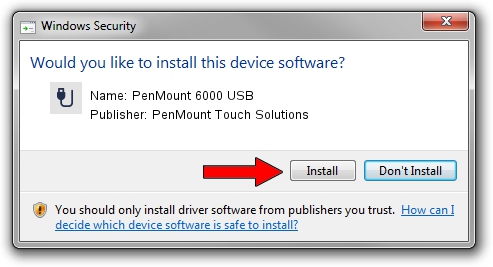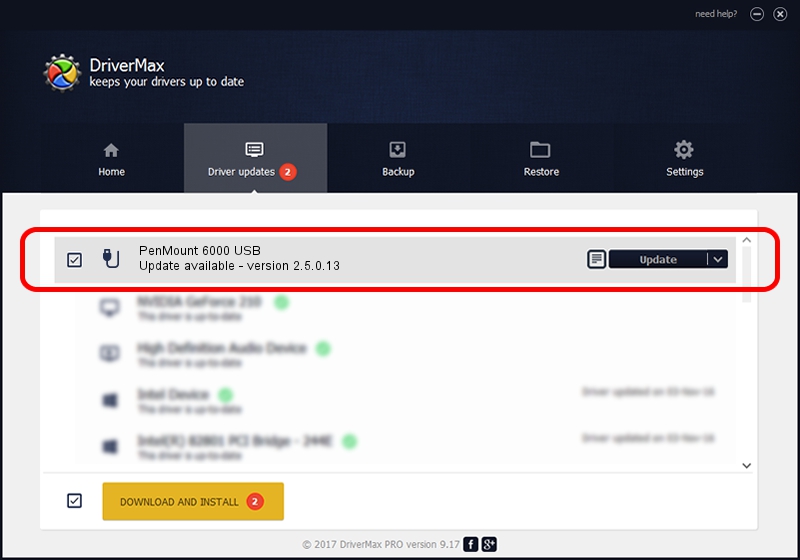Advertising seems to be blocked by your browser.
The ads help us provide this software and web site to you for free.
Please support our project by allowing our site to show ads.
Home /
Manufacturers /
PenMount Touch Solutions /
PenMount 6000 USB /
USB/VID_14E1&PID_6003 /
2.5.0.13 Apr 15, 2021
Download and install PenMount Touch Solutions PenMount 6000 USB driver
PenMount 6000 USB is a USB human interface device class hardware device. This Windows driver was developed by PenMount Touch Solutions. USB/VID_14E1&PID_6003 is the matching hardware id of this device.
1. Manually install PenMount Touch Solutions PenMount 6000 USB driver
- Download the setup file for PenMount Touch Solutions PenMount 6000 USB driver from the location below. This download link is for the driver version 2.5.0.13 dated 2021-04-15.
- Run the driver installation file from a Windows account with administrative rights. If your User Access Control (UAC) is enabled then you will have to confirm the installation of the driver and run the setup with administrative rights.
- Go through the driver installation wizard, which should be quite straightforward. The driver installation wizard will analyze your PC for compatible devices and will install the driver.
- Shutdown and restart your PC and enjoy the fresh driver, it is as simple as that.
The file size of this driver is 119715 bytes (116.91 KB)
Driver rating 4.4 stars out of 99084 votes.
This driver is compatible with the following versions of Windows:
- This driver works on Windows 2000 64 bits
- This driver works on Windows Server 2003 64 bits
- This driver works on Windows XP 64 bits
- This driver works on Windows Vista 64 bits
- This driver works on Windows 7 64 bits
- This driver works on Windows 8 64 bits
- This driver works on Windows 8.1 64 bits
- This driver works on Windows 10 64 bits
- This driver works on Windows 11 64 bits
2. The easy way: using DriverMax to install PenMount Touch Solutions PenMount 6000 USB driver
The most important advantage of using DriverMax is that it will setup the driver for you in the easiest possible way and it will keep each driver up to date, not just this one. How can you install a driver using DriverMax? Let's take a look!
- Open DriverMax and push on the yellow button that says ~SCAN FOR DRIVER UPDATES NOW~. Wait for DriverMax to analyze each driver on your PC.
- Take a look at the list of driver updates. Search the list until you locate the PenMount Touch Solutions PenMount 6000 USB driver. Click on Update.
- That's it, you installed your first driver!

Aug 26 2024 10:35PM / Written by Daniel Statescu for DriverMax
follow @DanielStatescu