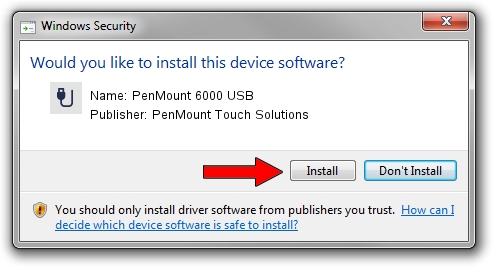Advertising seems to be blocked by your browser.
The ads help us provide this software and web site to you for free.
Please support our project by allowing our site to show ads.
Home /
Manufacturers /
PenMount Touch Solutions /
PenMount 6000 USB /
USB/VID_14E1&PID_6003 /
2.4.0.0 Oct 05, 2012
Driver for PenMount Touch Solutions PenMount 6000 USB - downloading and installing it
PenMount 6000 USB is a USB human interface device class hardware device. This driver was developed by PenMount Touch Solutions. The hardware id of this driver is USB/VID_14E1&PID_6003.
1. Install PenMount Touch Solutions PenMount 6000 USB driver manually
- You can download from the link below the driver installer file for the PenMount Touch Solutions PenMount 6000 USB driver. The archive contains version 2.4.0.0 released on 2012-10-05 of the driver.
- Start the driver installer file from a user account with the highest privileges (rights). If your UAC (User Access Control) is enabled please accept of the driver and run the setup with administrative rights.
- Go through the driver setup wizard, which will guide you; it should be pretty easy to follow. The driver setup wizard will analyze your computer and will install the right driver.
- When the operation finishes restart your PC in order to use the updated driver. As you can see it was quite smple to install a Windows driver!
This driver was rated with an average of 3.8 stars by 71204 users.
2. Installing the PenMount Touch Solutions PenMount 6000 USB driver using DriverMax: the easy way
The advantage of using DriverMax is that it will install the driver for you in just a few seconds and it will keep each driver up to date. How easy can you install a driver with DriverMax? Let's follow a few steps!
- Start DriverMax and press on the yellow button named ~SCAN FOR DRIVER UPDATES NOW~. Wait for DriverMax to scan and analyze each driver on your computer.
- Take a look at the list of driver updates. Scroll the list down until you locate the PenMount Touch Solutions PenMount 6000 USB driver. Click on Update.
- Enjoy using the updated driver! :)

Aug 8 2016 7:26AM / Written by Andreea Kartman for DriverMax
follow @DeeaKartman