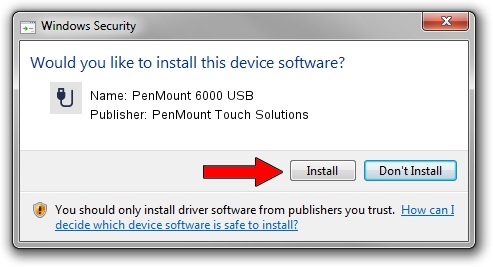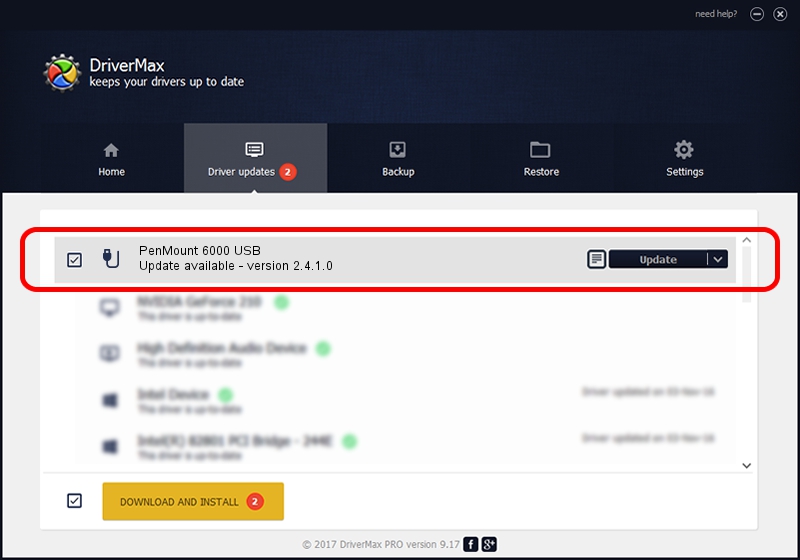Advertising seems to be blocked by your browser.
The ads help us provide this software and web site to you for free.
Please support our project by allowing our site to show ads.
Home /
Manufacturers /
PenMount Touch Solutions /
PenMount 6000 USB /
USB/VID_14E1&PID_6000 /
2.4.1.0 Oct 15, 2013
Driver for PenMount Touch Solutions PenMount 6000 USB - downloading and installing it
PenMount 6000 USB is a USB human interface device class device. This Windows driver was developed by PenMount Touch Solutions. In order to make sure you are downloading the exact right driver the hardware id is USB/VID_14E1&PID_6000.
1. Install PenMount Touch Solutions PenMount 6000 USB driver manually
- Download the driver setup file for PenMount Touch Solutions PenMount 6000 USB driver from the location below. This is the download link for the driver version 2.4.1.0 released on 2013-10-15.
- Run the driver setup file from a Windows account with administrative rights. If your UAC (User Access Control) is running then you will have to confirm the installation of the driver and run the setup with administrative rights.
- Go through the driver setup wizard, which should be pretty easy to follow. The driver setup wizard will analyze your PC for compatible devices and will install the driver.
- Shutdown and restart your computer and enjoy the updated driver, it is as simple as that.
This driver was rated with an average of 3.8 stars by 3498 users.
2. How to install PenMount Touch Solutions PenMount 6000 USB driver using DriverMax
The most important advantage of using DriverMax is that it will setup the driver for you in just a few seconds and it will keep each driver up to date, not just this one. How easy can you install a driver with DriverMax? Let's take a look!
- Start DriverMax and click on the yellow button named ~SCAN FOR DRIVER UPDATES NOW~. Wait for DriverMax to analyze each driver on your PC.
- Take a look at the list of driver updates. Scroll the list down until you find the PenMount Touch Solutions PenMount 6000 USB driver. Click on Update.
- Enjoy using the updated driver! :)

Jun 23 2016 2:10AM / Written by Andreea Kartman for DriverMax
follow @DeeaKartman