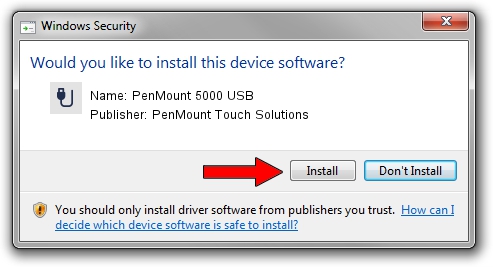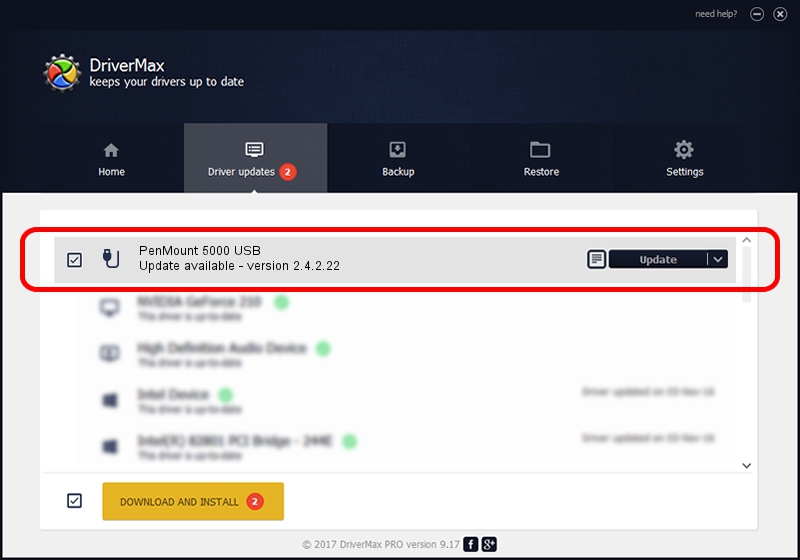Advertising seems to be blocked by your browser.
The ads help us provide this software and web site to you for free.
Please support our project by allowing our site to show ads.
Home /
Manufacturers /
PenMount Touch Solutions /
PenMount 5000 USB /
USB/VID_14E1&PID_5000 /
2.4.2.22 Mar 07, 2014
PenMount Touch Solutions PenMount 5000 USB how to download and install the driver
PenMount 5000 USB is a USB human interface device class hardware device. This Windows driver was developed by PenMount Touch Solutions. The hardware id of this driver is USB/VID_14E1&PID_5000.
1. PenMount Touch Solutions PenMount 5000 USB driver - how to install it manually
- You can download from the link below the driver installer file for the PenMount Touch Solutions PenMount 5000 USB driver. The archive contains version 2.4.2.22 released on 2014-03-07 of the driver.
- Run the driver installer file from a user account with the highest privileges (rights). If your User Access Control Service (UAC) is enabled please confirm the installation of the driver and run the setup with administrative rights.
- Follow the driver setup wizard, which will guide you; it should be quite easy to follow. The driver setup wizard will analyze your PC and will install the right driver.
- When the operation finishes restart your PC in order to use the updated driver. It is as simple as that to install a Windows driver!
Driver rating 3.9 stars out of 35040 votes.
2. Using DriverMax to install PenMount Touch Solutions PenMount 5000 USB driver
The advantage of using DriverMax is that it will setup the driver for you in just a few seconds and it will keep each driver up to date, not just this one. How easy can you install a driver using DriverMax? Let's take a look!
- Start DriverMax and push on the yellow button that says ~SCAN FOR DRIVER UPDATES NOW~. Wait for DriverMax to scan and analyze each driver on your computer.
- Take a look at the list of available driver updates. Search the list until you locate the PenMount Touch Solutions PenMount 5000 USB driver. Click the Update button.
- That's it, you installed your first driver!

Jul 28 2016 2:46AM / Written by Daniel Statescu for DriverMax
follow @DanielStatescu