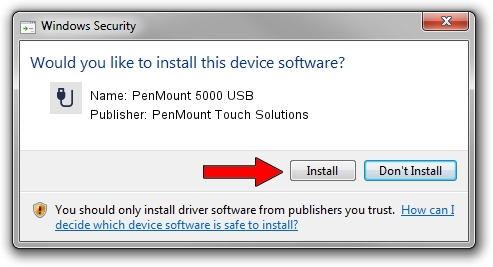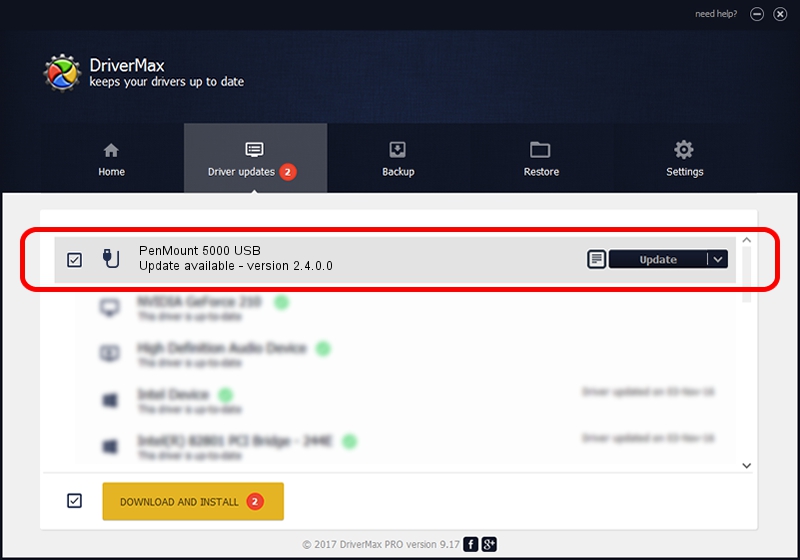Advertising seems to be blocked by your browser.
The ads help us provide this software and web site to you for free.
Please support our project by allowing our site to show ads.
Home /
Manufacturers /
PenMount Touch Solutions /
PenMount 5000 USB /
USB/VID_14E1&PID_5000 /
2.4.0.0 Oct 05, 2012
PenMount Touch Solutions PenMount 5000 USB - two ways of downloading and installing the driver
PenMount 5000 USB is a USB human interface device class device. This Windows driver was developed by PenMount Touch Solutions. In order to make sure you are downloading the exact right driver the hardware id is USB/VID_14E1&PID_5000.
1. Manually install PenMount Touch Solutions PenMount 5000 USB driver
- You can download from the link below the driver setup file for the PenMount Touch Solutions PenMount 5000 USB driver. The archive contains version 2.4.0.0 released on 2012-10-05 of the driver.
- Run the driver installer file from a user account with administrative rights. If your User Access Control (UAC) is enabled please confirm the installation of the driver and run the setup with administrative rights.
- Go through the driver setup wizard, which will guide you; it should be pretty easy to follow. The driver setup wizard will scan your PC and will install the right driver.
- When the operation finishes shutdown and restart your PC in order to use the updated driver. As you can see it was quite smple to install a Windows driver!
This driver was installed by many users and received an average rating of 3.9 stars out of 96706 votes.
2. Using DriverMax to install PenMount Touch Solutions PenMount 5000 USB driver
The advantage of using DriverMax is that it will setup the driver for you in the easiest possible way and it will keep each driver up to date. How easy can you install a driver with DriverMax? Let's see!
- Start DriverMax and click on the yellow button named ~SCAN FOR DRIVER UPDATES NOW~. Wait for DriverMax to analyze each driver on your PC.
- Take a look at the list of detected driver updates. Search the list until you find the PenMount Touch Solutions PenMount 5000 USB driver. Click the Update button.
- Finished installing the driver!

Jul 29 2016 1:06AM / Written by Daniel Statescu for DriverMax
follow @DanielStatescu