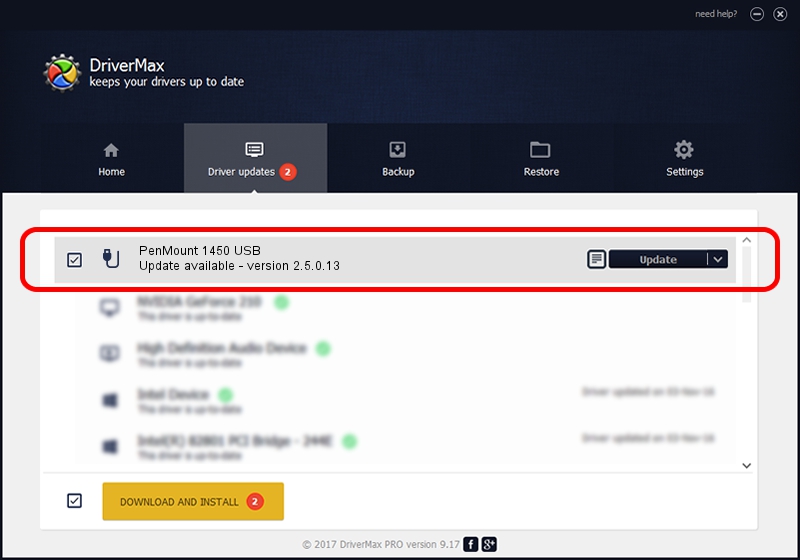Advertising seems to be blocked by your browser.
The ads help us provide this software and web site to you for free.
Please support our project by allowing our site to show ads.
Home /
Manufacturers /
PenMount Touch Solutions /
PenMount 1450 USB /
USB/VID_14E1&PID_3501 /
2.5.0.13 Apr 15, 2021
Download and install PenMount Touch Solutions PenMount 1450 USB driver
PenMount 1450 USB is a USB human interface device class hardware device. This Windows driver was developed by PenMount Touch Solutions. The hardware id of this driver is USB/VID_14E1&PID_3501.
1. Manually install PenMount Touch Solutions PenMount 1450 USB driver
- Download the setup file for PenMount Touch Solutions PenMount 1450 USB driver from the location below. This download link is for the driver version 2.5.0.13 released on 2021-04-15.
- Run the driver installation file from a Windows account with administrative rights. If your UAC (User Access Control) is running then you will have to confirm the installation of the driver and run the setup with administrative rights.
- Go through the driver setup wizard, which should be quite easy to follow. The driver setup wizard will scan your PC for compatible devices and will install the driver.
- Restart your PC and enjoy the new driver, as you can see it was quite smple.
File size of the driver: 119715 bytes (116.91 KB)
This driver received an average rating of 4 stars out of 99045 votes.
This driver was released for the following versions of Windows:
- This driver works on Windows 2000 64 bits
- This driver works on Windows Server 2003 64 bits
- This driver works on Windows XP 64 bits
- This driver works on Windows Vista 64 bits
- This driver works on Windows 7 64 bits
- This driver works on Windows 8 64 bits
- This driver works on Windows 8.1 64 bits
- This driver works on Windows 10 64 bits
- This driver works on Windows 11 64 bits
2. How to install PenMount Touch Solutions PenMount 1450 USB driver using DriverMax
The most important advantage of using DriverMax is that it will setup the driver for you in the easiest possible way and it will keep each driver up to date, not just this one. How easy can you install a driver using DriverMax? Let's see!
- Open DriverMax and push on the yellow button named ~SCAN FOR DRIVER UPDATES NOW~. Wait for DriverMax to analyze each driver on your computer.
- Take a look at the list of detected driver updates. Search the list until you locate the PenMount Touch Solutions PenMount 1450 USB driver. Click the Update button.
- That's all, the driver is now installed!

Aug 26 2024 10:34PM / Written by Dan Armano for DriverMax
follow @danarm