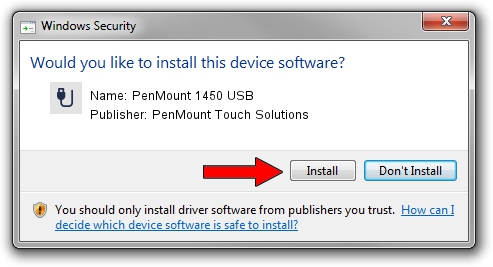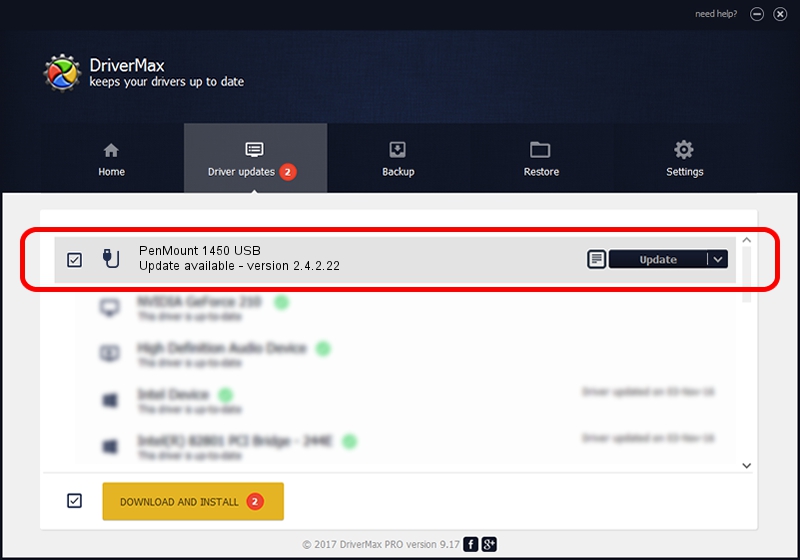Advertising seems to be blocked by your browser.
The ads help us provide this software and web site to you for free.
Please support our project by allowing our site to show ads.
Home /
Manufacturers /
PenMount Touch Solutions /
PenMount 1450 USB /
USB/VID_14E1&PID_3501 /
2.4.2.22 Mar 07, 2014
PenMount Touch Solutions PenMount 1450 USB - two ways of downloading and installing the driver
PenMount 1450 USB is a USB human interface device class device. This Windows driver was developed by PenMount Touch Solutions. The hardware id of this driver is USB/VID_14E1&PID_3501.
1. Manually install PenMount Touch Solutions PenMount 1450 USB driver
- Download the setup file for PenMount Touch Solutions PenMount 1450 USB driver from the location below. This download link is for the driver version 2.4.2.22 released on 2014-03-07.
- Start the driver installation file from a Windows account with the highest privileges (rights). If your User Access Control Service (UAC) is enabled then you will have to accept of the driver and run the setup with administrative rights.
- Go through the driver setup wizard, which should be pretty easy to follow. The driver setup wizard will scan your PC for compatible devices and will install the driver.
- Restart your PC and enjoy the fresh driver, as you can see it was quite smple.
This driver received an average rating of 3.6 stars out of 33707 votes.
2. Using DriverMax to install PenMount Touch Solutions PenMount 1450 USB driver
The most important advantage of using DriverMax is that it will install the driver for you in just a few seconds and it will keep each driver up to date. How can you install a driver with DriverMax? Let's follow a few steps!
- Open DriverMax and push on the yellow button that says ~SCAN FOR DRIVER UPDATES NOW~. Wait for DriverMax to analyze each driver on your PC.
- Take a look at the list of driver updates. Search the list until you locate the PenMount Touch Solutions PenMount 1450 USB driver. Click on Update.
- Finished installing the driver!

Jul 28 2016 2:53AM / Written by Andreea Kartman for DriverMax
follow @DeeaKartman