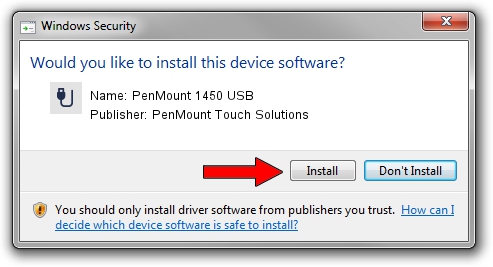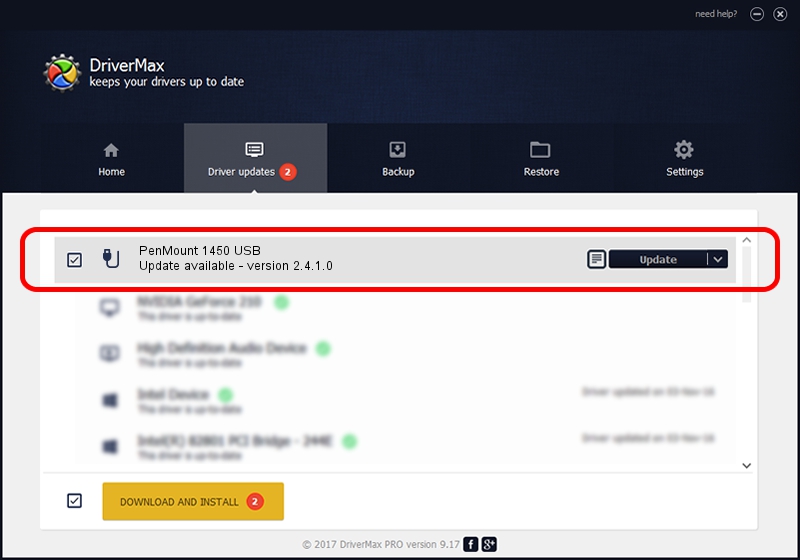Advertising seems to be blocked by your browser.
The ads help us provide this software and web site to you for free.
Please support our project by allowing our site to show ads.
Home /
Manufacturers /
PenMount Touch Solutions /
PenMount 1450 USB /
USB/VID_14E1&PID_3501 /
2.4.1.0 Oct 15, 2013
PenMount Touch Solutions PenMount 1450 USB - two ways of downloading and installing the driver
PenMount 1450 USB is a USB human interface device class hardware device. The Windows version of this driver was developed by PenMount Touch Solutions. In order to make sure you are downloading the exact right driver the hardware id is USB/VID_14E1&PID_3501.
1. Install PenMount Touch Solutions PenMount 1450 USB driver manually
- You can download from the link below the driver setup file for the PenMount Touch Solutions PenMount 1450 USB driver. The archive contains version 2.4.1.0 dated 2013-10-15 of the driver.
- Start the driver installer file from a user account with administrative rights. If your User Access Control (UAC) is enabled please confirm the installation of the driver and run the setup with administrative rights.
- Go through the driver setup wizard, which will guide you; it should be quite easy to follow. The driver setup wizard will scan your computer and will install the right driver.
- When the operation finishes restart your PC in order to use the updated driver. It is as simple as that to install a Windows driver!
This driver was installed by many users and received an average rating of 3.8 stars out of 3528 votes.
2. How to install PenMount Touch Solutions PenMount 1450 USB driver using DriverMax
The most important advantage of using DriverMax is that it will install the driver for you in just a few seconds and it will keep each driver up to date, not just this one. How can you install a driver with DriverMax? Let's follow a few steps!
- Start DriverMax and press on the yellow button that says ~SCAN FOR DRIVER UPDATES NOW~. Wait for DriverMax to scan and analyze each driver on your computer.
- Take a look at the list of detected driver updates. Search the list until you locate the PenMount Touch Solutions PenMount 1450 USB driver. Click the Update button.
- Finished installing the driver!

Jun 23 2016 2:10AM / Written by Daniel Statescu for DriverMax
follow @DanielStatescu