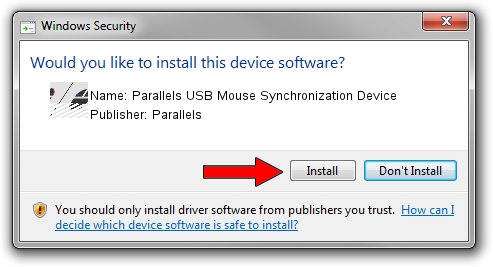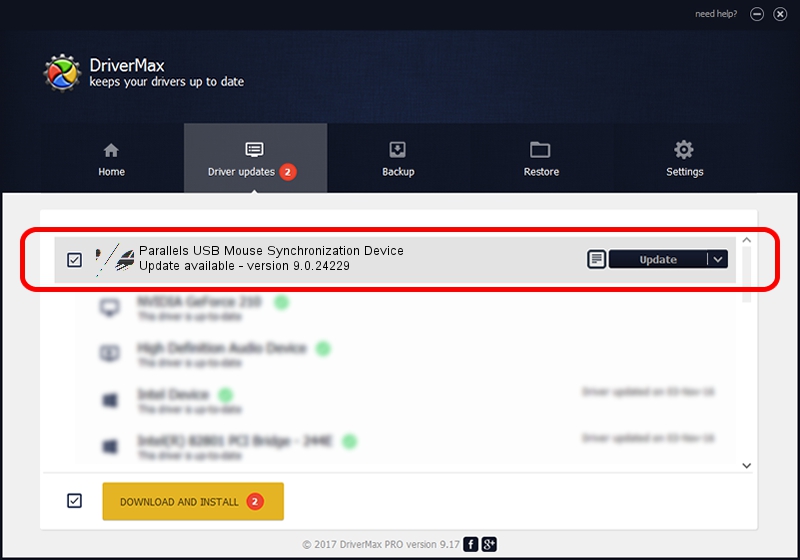Advertising seems to be blocked by your browser.
The ads help us provide this software and web site to you for free.
Please support our project by allowing our site to show ads.
Home /
Manufacturers /
Parallels /
Parallels USB Mouse Synchronization Device /
HID/VID_203A&PID_FFFC&MI_00 /
9.0.24229 Apr 01, 2014
Download and install Parallels Parallels USB Mouse Synchronization Device driver
Parallels USB Mouse Synchronization Device is a Mouse device. The Windows version of this driver was developed by Parallels. In order to make sure you are downloading the exact right driver the hardware id is HID/VID_203A&PID_FFFC&MI_00.
1. Manually install Parallels Parallels USB Mouse Synchronization Device driver
- Download the setup file for Parallels Parallels USB Mouse Synchronization Device driver from the link below. This is the download link for the driver version 9.0.24229 dated 2014-04-01.
- Run the driver setup file from a Windows account with the highest privileges (rights). If your User Access Control (UAC) is started then you will have to confirm the installation of the driver and run the setup with administrative rights.
- Follow the driver installation wizard, which should be pretty easy to follow. The driver installation wizard will scan your PC for compatible devices and will install the driver.
- Shutdown and restart your PC and enjoy the fresh driver, it is as simple as that.
Driver rating 3 stars out of 89111 votes.
2. Using DriverMax to install Parallels Parallels USB Mouse Synchronization Device driver
The advantage of using DriverMax is that it will install the driver for you in just a few seconds and it will keep each driver up to date, not just this one. How can you install a driver with DriverMax? Let's follow a few steps!
- Open DriverMax and click on the yellow button that says ~SCAN FOR DRIVER UPDATES NOW~. Wait for DriverMax to scan and analyze each driver on your PC.
- Take a look at the list of available driver updates. Scroll the list down until you locate the Parallels Parallels USB Mouse Synchronization Device driver. Click the Update button.
- That's all, the driver is now installed!