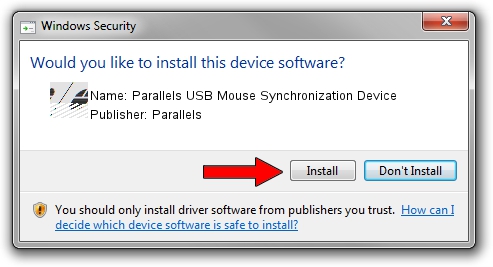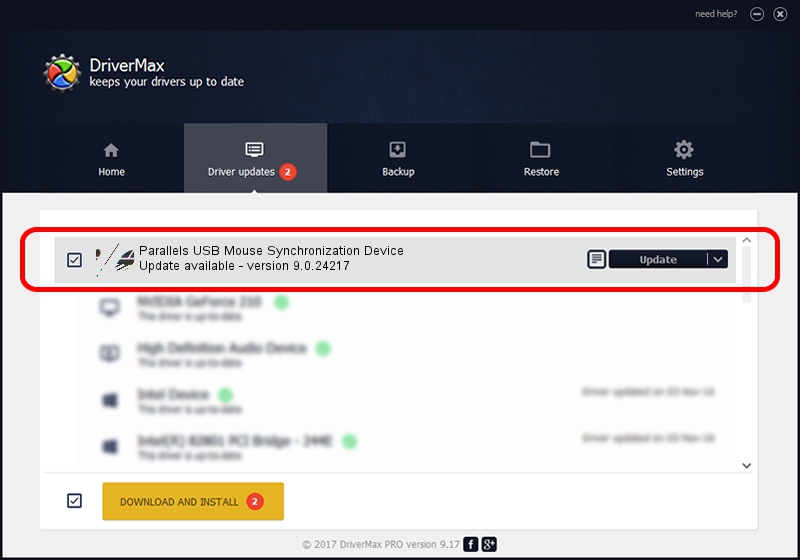Advertising seems to be blocked by your browser.
The ads help us provide this software and web site to you for free.
Please support our project by allowing our site to show ads.
Home /
Manufacturers /
Parallels /
Parallels USB Mouse Synchronization Device /
HID/VID_203A&PID_FFFC&MI_00 /
9.0.24217 Feb 25, 2014
Parallels Parallels USB Mouse Synchronization Device driver download and installation
Parallels USB Mouse Synchronization Device is a Mouse device. This driver was developed by Parallels. The hardware id of this driver is HID/VID_203A&PID_FFFC&MI_00; this string has to match your hardware.
1. Parallels Parallels USB Mouse Synchronization Device driver - how to install it manually
- Download the setup file for Parallels Parallels USB Mouse Synchronization Device driver from the link below. This is the download link for the driver version 9.0.24217 dated 2014-02-25.
- Run the driver installation file from a Windows account with administrative rights. If your UAC (User Access Control) is enabled then you will have to accept of the driver and run the setup with administrative rights.
- Go through the driver setup wizard, which should be pretty straightforward. The driver setup wizard will analyze your PC for compatible devices and will install the driver.
- Shutdown and restart your PC and enjoy the updated driver, as you can see it was quite smple.
This driver was installed by many users and received an average rating of 3 stars out of 51379 votes.
2. The easy way: using DriverMax to install Parallels Parallels USB Mouse Synchronization Device driver
The most important advantage of using DriverMax is that it will install the driver for you in just a few seconds and it will keep each driver up to date. How easy can you install a driver with DriverMax? Let's take a look!
- Start DriverMax and click on the yellow button named ~SCAN FOR DRIVER UPDATES NOW~. Wait for DriverMax to scan and analyze each driver on your computer.
- Take a look at the list of detected driver updates. Search the list until you locate the Parallels Parallels USB Mouse Synchronization Device driver. Click the Update button.
- Finished installing the driver!

Jul 28 2016 4:48AM / Written by Daniel Statescu for DriverMax
follow @DanielStatescu