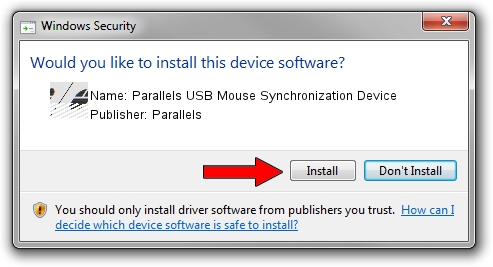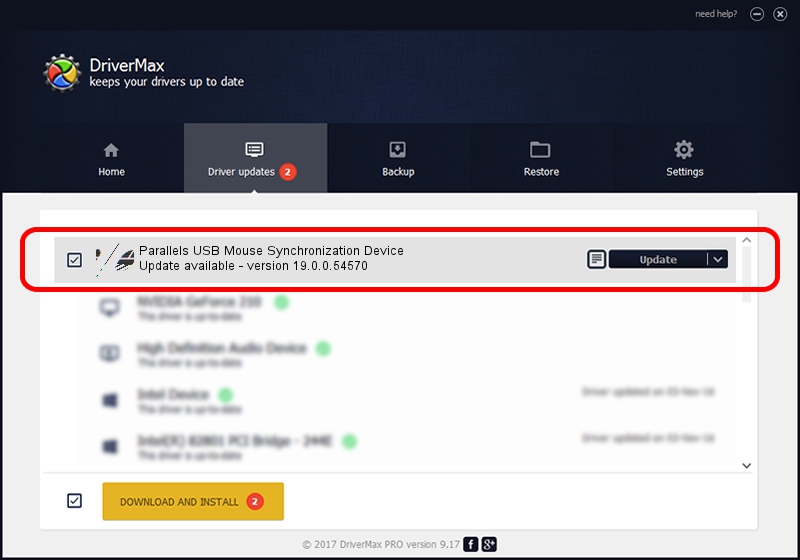Advertising seems to be blocked by your browser.
The ads help us provide this software and web site to you for free.
Please support our project by allowing our site to show ads.
Home /
Manufacturers /
Parallels /
Parallels USB Mouse Synchronization Device /
HID/VID_203A&PID_FFFC&MI_00 /
19.0.0.54570 Aug 14, 2023
Download and install Parallels Parallels USB Mouse Synchronization Device driver
Parallels USB Mouse Synchronization Device is a Mouse device. The developer of this driver was Parallels. The hardware id of this driver is HID/VID_203A&PID_FFFC&MI_00; this string has to match your hardware.
1. Parallels Parallels USB Mouse Synchronization Device - install the driver manually
- Download the setup file for Parallels Parallels USB Mouse Synchronization Device driver from the link below. This is the download link for the driver version 19.0.0.54570 released on 2023-08-14.
- Run the driver setup file from a Windows account with the highest privileges (rights). If your User Access Control (UAC) is enabled then you will have to confirm the installation of the driver and run the setup with administrative rights.
- Follow the driver setup wizard, which should be quite easy to follow. The driver setup wizard will scan your PC for compatible devices and will install the driver.
- Restart your computer and enjoy the fresh driver, as you can see it was quite smple.
This driver was rated with an average of 3.2 stars by 54874 users.
2. How to use DriverMax to install Parallels Parallels USB Mouse Synchronization Device driver
The advantage of using DriverMax is that it will setup the driver for you in just a few seconds and it will keep each driver up to date. How can you install a driver using DriverMax? Let's take a look!
- Open DriverMax and push on the yellow button named ~SCAN FOR DRIVER UPDATES NOW~. Wait for DriverMax to scan and analyze each driver on your computer.
- Take a look at the list of driver updates. Scroll the list down until you locate the Parallels Parallels USB Mouse Synchronization Device driver. Click the Update button.
- That's all, the driver is now installed!

Sep 9 2024 1:18AM / Written by Daniel Statescu for DriverMax
follow @DanielStatescu