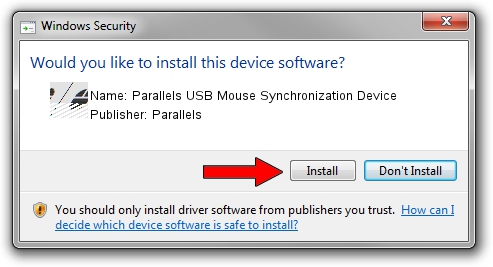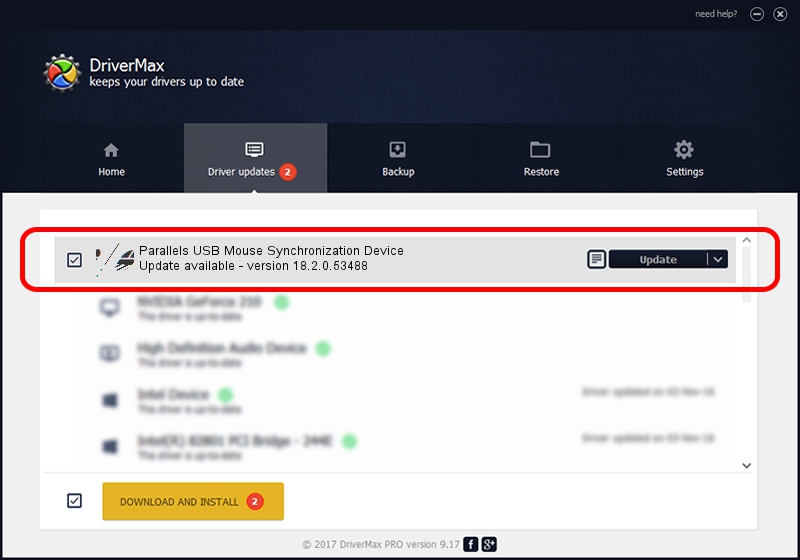Advertising seems to be blocked by your browser.
The ads help us provide this software and web site to you for free.
Please support our project by allowing our site to show ads.
Home /
Manufacturers /
Parallels /
Parallels USB Mouse Synchronization Device /
HID/VID_203A&PID_FFFC&MI_00 /
18.2.0.53488 Feb 10, 2023
Parallels Parallels USB Mouse Synchronization Device how to download and install the driver
Parallels USB Mouse Synchronization Device is a Mouse hardware device. The Windows version of this driver was developed by Parallels. The hardware id of this driver is HID/VID_203A&PID_FFFC&MI_00.
1. Parallels Parallels USB Mouse Synchronization Device driver - how to install it manually
- You can download from the link below the driver installer file for the Parallels Parallels USB Mouse Synchronization Device driver. The archive contains version 18.2.0.53488 released on 2023-02-10 of the driver.
- Start the driver installer file from a user account with the highest privileges (rights). If your User Access Control Service (UAC) is enabled please confirm the installation of the driver and run the setup with administrative rights.
- Go through the driver setup wizard, which will guide you; it should be quite easy to follow. The driver setup wizard will scan your PC and will install the right driver.
- When the operation finishes restart your computer in order to use the updated driver. It is as simple as that to install a Windows driver!
Driver rating 3.9 stars out of 57524 votes.
2. Installing the Parallels Parallels USB Mouse Synchronization Device driver using DriverMax: the easy way
The most important advantage of using DriverMax is that it will install the driver for you in just a few seconds and it will keep each driver up to date. How can you install a driver using DriverMax? Let's take a look!
- Start DriverMax and push on the yellow button that says ~SCAN FOR DRIVER UPDATES NOW~. Wait for DriverMax to analyze each driver on your computer.
- Take a look at the list of detected driver updates. Search the list until you find the Parallels Parallels USB Mouse Synchronization Device driver. Click the Update button.
- That's all, the driver is now installed!

Aug 23 2024 6:35PM / Written by Dan Armano for DriverMax
follow @danarm