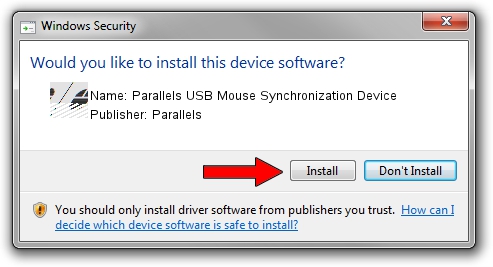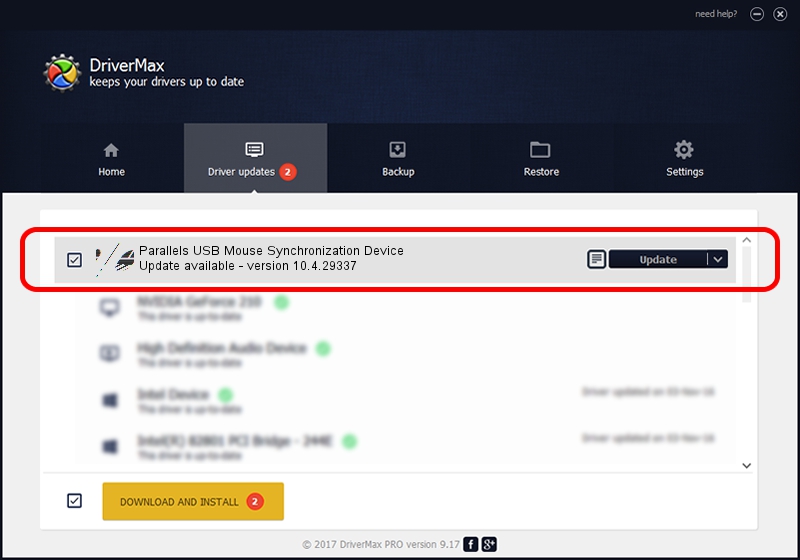Advertising seems to be blocked by your browser.
The ads help us provide this software and web site to you for free.
Please support our project by allowing our site to show ads.
Home /
Manufacturers /
Parallels /
Parallels USB Mouse Synchronization Device /
HID/VID_203A&PID_FFFC&MI_00 /
10.4.29337 Apr 06, 2016
Driver for Parallels Parallels USB Mouse Synchronization Device - downloading and installing it
Parallels USB Mouse Synchronization Device is a Mouse device. The Windows version of this driver was developed by Parallels. In order to make sure you are downloading the exact right driver the hardware id is HID/VID_203A&PID_FFFC&MI_00.
1. Parallels Parallels USB Mouse Synchronization Device - install the driver manually
- Download the setup file for Parallels Parallels USB Mouse Synchronization Device driver from the link below. This download link is for the driver version 10.4.29337 released on 2016-04-06.
- Start the driver installation file from a Windows account with administrative rights. If your UAC (User Access Control) is enabled then you will have to accept of the driver and run the setup with administrative rights.
- Go through the driver installation wizard, which should be pretty straightforward. The driver installation wizard will analyze your PC for compatible devices and will install the driver.
- Restart your computer and enjoy the fresh driver, as you can see it was quite smple.
Driver rating 3.2 stars out of 55161 votes.
2. How to install Parallels Parallels USB Mouse Synchronization Device driver using DriverMax
The most important advantage of using DriverMax is that it will install the driver for you in just a few seconds and it will keep each driver up to date. How easy can you install a driver using DriverMax? Let's follow a few steps!
- Open DriverMax and click on the yellow button that says ~SCAN FOR DRIVER UPDATES NOW~. Wait for DriverMax to analyze each driver on your computer.
- Take a look at the list of driver updates. Search the list until you find the Parallels Parallels USB Mouse Synchronization Device driver. Click on Update.
- Enjoy using the updated driver! :)

Nov 2 2023 1:54PM / Written by Dan Armano for DriverMax
follow @danarm