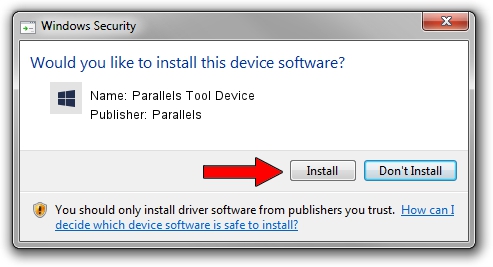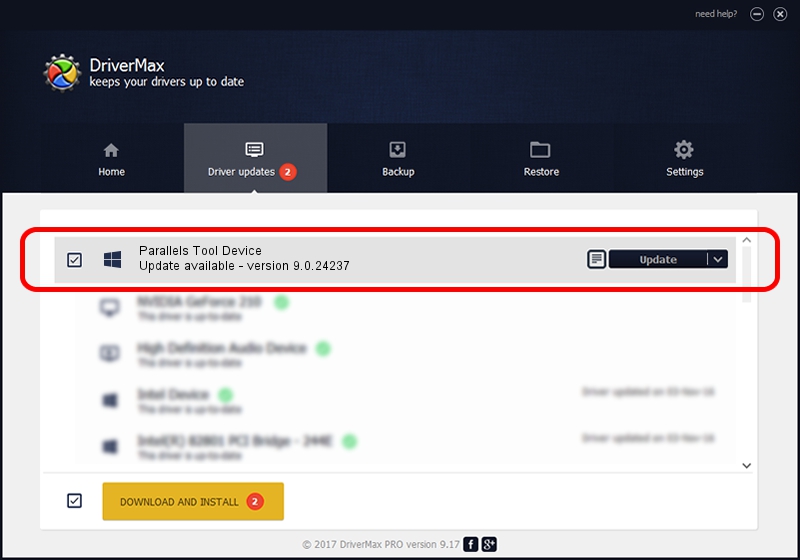Advertising seems to be blocked by your browser.
The ads help us provide this software and web site to you for free.
Please support our project by allowing our site to show ads.
Home /
Manufacturers /
Parallels /
Parallels Tool Device /
PCI/VEN_1AB8&DEV_4000&SUBSYS_04001AB8 /
9.0.24237 Jul 02, 2014
Parallels Parallels Tool Device driver download and installation
Parallels Tool Device is a Chipset device. The Windows version of this driver was developed by Parallels. PCI/VEN_1AB8&DEV_4000&SUBSYS_04001AB8 is the matching hardware id of this device.
1. Parallels Parallels Tool Device - install the driver manually
- You can download from the link below the driver installer file for the Parallels Parallels Tool Device driver. The archive contains version 9.0.24237 released on 2014-07-02 of the driver.
- Run the driver installer file from a user account with the highest privileges (rights). If your User Access Control (UAC) is started please confirm the installation of the driver and run the setup with administrative rights.
- Go through the driver setup wizard, which will guide you; it should be quite easy to follow. The driver setup wizard will analyze your computer and will install the right driver.
- When the operation finishes restart your computer in order to use the updated driver. It is as simple as that to install a Windows driver!
Driver rating 3.7 stars out of 7906 votes.
2. Installing the Parallels Parallels Tool Device driver using DriverMax: the easy way
The most important advantage of using DriverMax is that it will setup the driver for you in just a few seconds and it will keep each driver up to date. How easy can you install a driver using DriverMax? Let's see!
- Open DriverMax and press on the yellow button that says ~SCAN FOR DRIVER UPDATES NOW~. Wait for DriverMax to scan and analyze each driver on your PC.
- Take a look at the list of detected driver updates. Scroll the list down until you locate the Parallels Parallels Tool Device driver. Click the Update button.
- Enjoy using the updated driver! :)

Jun 28 2016 9:03AM / Written by Dan Armano for DriverMax
follow @danarm