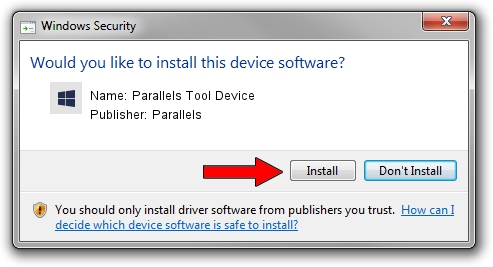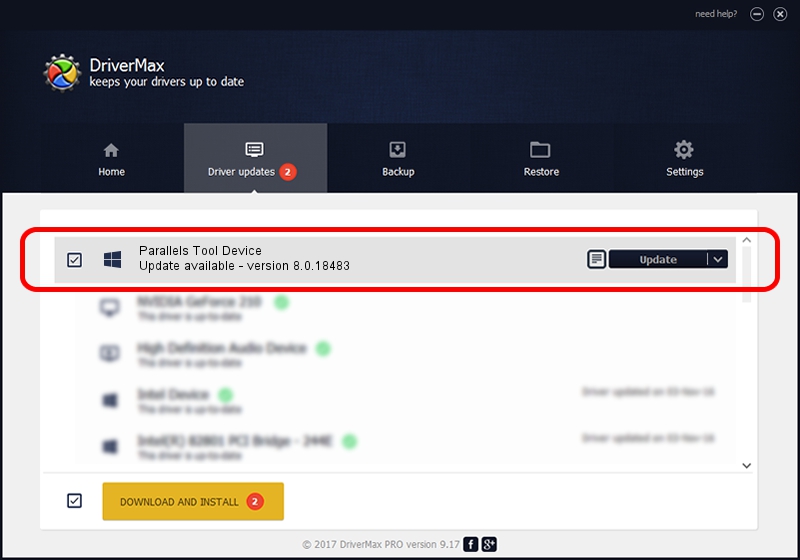Advertising seems to be blocked by your browser.
The ads help us provide this software and web site to you for free.
Please support our project by allowing our site to show ads.
Home /
Manufacturers /
Parallels /
Parallels Tool Device /
PCI/VEN_1AB8&DEV_4000&SUBSYS_04001AB8 /
8.0.18483 Mar 30, 2013
Parallels Parallels Tool Device driver download and installation
Parallels Tool Device is a Chipset device. This Windows driver was developed by Parallels. In order to make sure you are downloading the exact right driver the hardware id is PCI/VEN_1AB8&DEV_4000&SUBSYS_04001AB8.
1. Parallels Parallels Tool Device driver - how to install it manually
- Download the setup file for Parallels Parallels Tool Device driver from the location below. This is the download link for the driver version 8.0.18483 released on 2013-03-30.
- Start the driver installation file from a Windows account with the highest privileges (rights). If your UAC (User Access Control) is started then you will have to confirm the installation of the driver and run the setup with administrative rights.
- Follow the driver installation wizard, which should be quite easy to follow. The driver installation wizard will analyze your PC for compatible devices and will install the driver.
- Restart your computer and enjoy the fresh driver, it is as simple as that.
This driver was rated with an average of 3.2 stars by 78053 users.
2. How to use DriverMax to install Parallels Parallels Tool Device driver
The most important advantage of using DriverMax is that it will setup the driver for you in just a few seconds and it will keep each driver up to date. How can you install a driver using DriverMax? Let's take a look!
- Open DriverMax and click on the yellow button that says ~SCAN FOR DRIVER UPDATES NOW~. Wait for DriverMax to analyze each driver on your computer.
- Take a look at the list of detected driver updates. Scroll the list down until you find the Parallels Parallels Tool Device driver. Click the Update button.
- Enjoy using the updated driver! :)

Jul 6 2016 6:02AM / Written by Daniel Statescu for DriverMax
follow @DanielStatescu