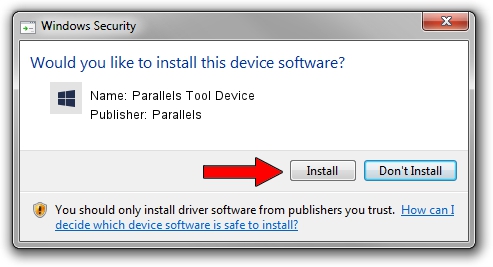Advertising seems to be blocked by your browser.
The ads help us provide this software and web site to you for free.
Please support our project by allowing our site to show ads.
Home /
Manufacturers /
Parallels /
Parallels Tool Device /
PCI/VEN_1AB8&DEV_4000&SUBSYS_04001AB8 /
10.0.27712 Sep 04, 2014
Parallels Parallels Tool Device how to download and install the driver
Parallels Tool Device is a Chipset device. The developer of this driver was Parallels. The hardware id of this driver is PCI/VEN_1AB8&DEV_4000&SUBSYS_04001AB8.
1. Parallels Parallels Tool Device - install the driver manually
- Download the setup file for Parallels Parallels Tool Device driver from the link below. This download link is for the driver version 10.0.27712 dated 2014-09-04.
- Start the driver installation file from a Windows account with administrative rights. If your User Access Control (UAC) is enabled then you will have to accept of the driver and run the setup with administrative rights.
- Go through the driver installation wizard, which should be pretty straightforward. The driver installation wizard will scan your PC for compatible devices and will install the driver.
- Shutdown and restart your computer and enjoy the updated driver, it is as simple as that.
This driver was installed by many users and received an average rating of 3.8 stars out of 83295 votes.
2. Installing the Parallels Parallels Tool Device driver using DriverMax: the easy way
The most important advantage of using DriverMax is that it will setup the driver for you in the easiest possible way and it will keep each driver up to date. How can you install a driver with DriverMax? Let's take a look!
- Start DriverMax and press on the yellow button that says ~SCAN FOR DRIVER UPDATES NOW~. Wait for DriverMax to analyze each driver on your PC.
- Take a look at the list of driver updates. Scroll the list down until you locate the Parallels Parallels Tool Device driver. Click on Update.
- That's it, you installed your first driver!