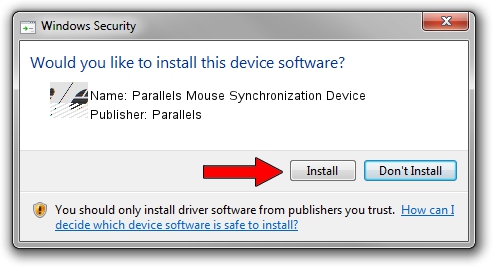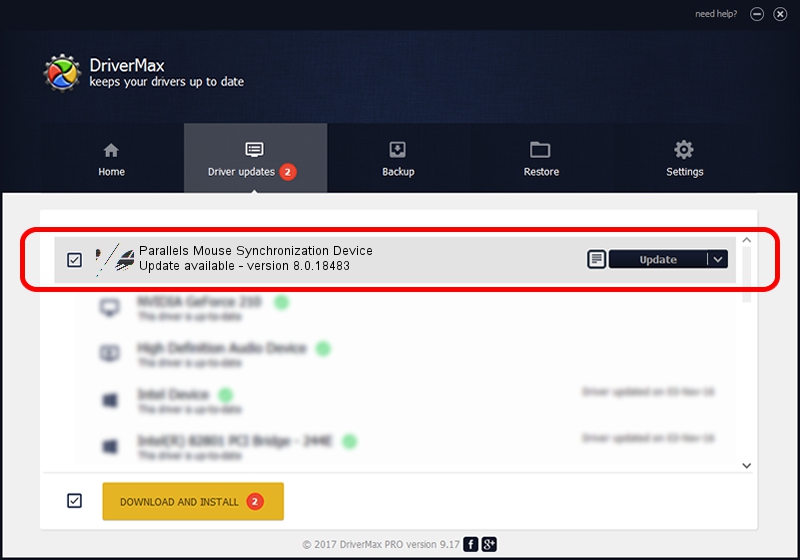Advertising seems to be blocked by your browser.
The ads help us provide this software and web site to you for free.
Please support our project by allowing our site to show ads.
Home /
Manufacturers /
Parallels /
Parallels Mouse Synchronization Device /
*PNP0F03 /
8.0.18483 Mar 30, 2013
Parallels Parallels Mouse Synchronization Device - two ways of downloading and installing the driver
Parallels Mouse Synchronization Device is a Mouse hardware device. The developer of this driver was Parallels. *PNP0F03 is the matching hardware id of this device.
1. Parallels Parallels Mouse Synchronization Device - install the driver manually
- You can download from the link below the driver setup file for the Parallels Parallels Mouse Synchronization Device driver. The archive contains version 8.0.18483 dated 2013-03-30 of the driver.
- Run the driver installer file from a user account with the highest privileges (rights). If your User Access Control (UAC) is started please accept of the driver and run the setup with administrative rights.
- Go through the driver setup wizard, which will guide you; it should be quite easy to follow. The driver setup wizard will scan your PC and will install the right driver.
- When the operation finishes shutdown and restart your PC in order to use the updated driver. It is as simple as that to install a Windows driver!
This driver received an average rating of 3.9 stars out of 26526 votes.
2. How to use DriverMax to install Parallels Parallels Mouse Synchronization Device driver
The advantage of using DriverMax is that it will install the driver for you in just a few seconds and it will keep each driver up to date. How can you install a driver using DriverMax? Let's see!
- Open DriverMax and push on the yellow button that says ~SCAN FOR DRIVER UPDATES NOW~. Wait for DriverMax to analyze each driver on your computer.
- Take a look at the list of driver updates. Scroll the list down until you locate the Parallels Parallels Mouse Synchronization Device driver. Click the Update button.
- Finished installing the driver!

Jul 23 2016 4:56AM / Written by Andreea Kartman for DriverMax
follow @DeeaKartman