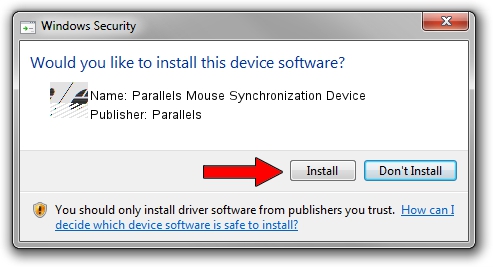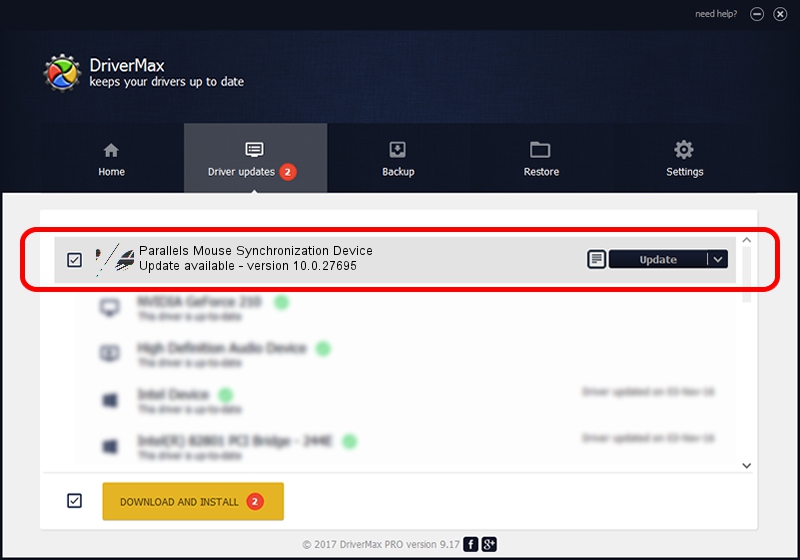Advertising seems to be blocked by your browser.
The ads help us provide this software and web site to you for free.
Please support our project by allowing our site to show ads.
Home /
Manufacturers /
Parallels /
Parallels Mouse Synchronization Device /
ACPI/PNP0F03 /
10.0.27695 Aug 25, 2014
Parallels Parallels Mouse Synchronization Device how to download and install the driver
Parallels Mouse Synchronization Device is a Mouse device. This Windows driver was developed by Parallels. ACPI/PNP0F03 is the matching hardware id of this device.
1. Parallels Parallels Mouse Synchronization Device driver - how to install it manually
- You can download from the link below the driver installer file for the Parallels Parallels Mouse Synchronization Device driver. The archive contains version 10.0.27695 dated 2014-08-25 of the driver.
- Run the driver installer file from a user account with the highest privileges (rights). If your User Access Control (UAC) is running please confirm the installation of the driver and run the setup with administrative rights.
- Follow the driver setup wizard, which will guide you; it should be pretty easy to follow. The driver setup wizard will analyze your computer and will install the right driver.
- When the operation finishes shutdown and restart your PC in order to use the updated driver. As you can see it was quite smple to install a Windows driver!
Driver rating 3.7 stars out of 3516 votes.
2. How to use DriverMax to install Parallels Parallels Mouse Synchronization Device driver
The advantage of using DriverMax is that it will setup the driver for you in just a few seconds and it will keep each driver up to date. How can you install a driver using DriverMax? Let's take a look!
- Start DriverMax and push on the yellow button named ~SCAN FOR DRIVER UPDATES NOW~. Wait for DriverMax to analyze each driver on your computer.
- Take a look at the list of driver updates. Scroll the list down until you find the Parallels Parallels Mouse Synchronization Device driver. Click the Update button.
- That's it, you installed your first driver!