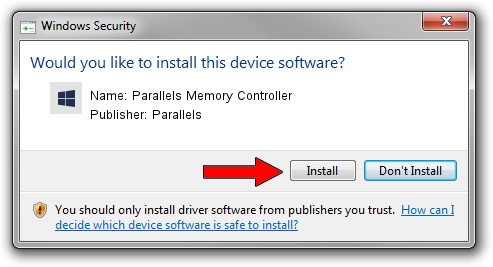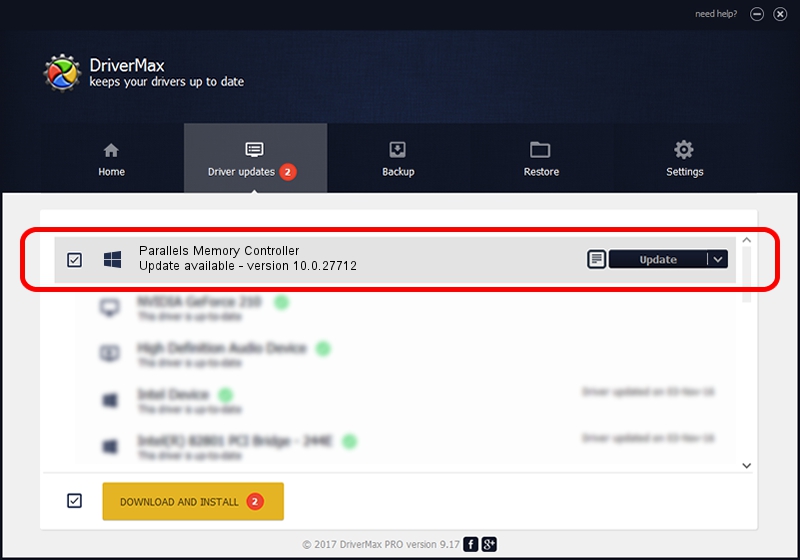Advertising seems to be blocked by your browser.
The ads help us provide this software and web site to you for free.
Please support our project by allowing our site to show ads.
Home /
Manufacturers /
Parallels /
Parallels Memory Controller /
PCI/VEN_1AB8&DEV_4006&SUBSYS_40061AB8&REV_00 /
10.0.27712 Sep 04, 2014
Parallels Parallels Memory Controller how to download and install the driver
Parallels Memory Controller is a Chipset device. This driver was developed by Parallels. In order to make sure you are downloading the exact right driver the hardware id is PCI/VEN_1AB8&DEV_4006&SUBSYS_40061AB8&REV_00.
1. Install Parallels Parallels Memory Controller driver manually
- Download the driver setup file for Parallels Parallels Memory Controller driver from the link below. This is the download link for the driver version 10.0.27712 dated 2014-09-04.
- Run the driver setup file from a Windows account with the highest privileges (rights). If your UAC (User Access Control) is running then you will have to accept of the driver and run the setup with administrative rights.
- Follow the driver installation wizard, which should be pretty easy to follow. The driver installation wizard will analyze your PC for compatible devices and will install the driver.
- Shutdown and restart your PC and enjoy the fresh driver, as you can see it was quite smple.
This driver was rated with an average of 3.3 stars by 83494 users.
2. How to use DriverMax to install Parallels Parallels Memory Controller driver
The most important advantage of using DriverMax is that it will install the driver for you in just a few seconds and it will keep each driver up to date, not just this one. How can you install a driver using DriverMax? Let's follow a few steps!
- Start DriverMax and push on the yellow button that says ~SCAN FOR DRIVER UPDATES NOW~. Wait for DriverMax to scan and analyze each driver on your computer.
- Take a look at the list of available driver updates. Scroll the list down until you find the Parallels Parallels Memory Controller driver. Click on Update.
- Finished installing the driver!

Jun 23 2016 9:09AM / Written by Andreea Kartman for DriverMax
follow @DeeaKartman