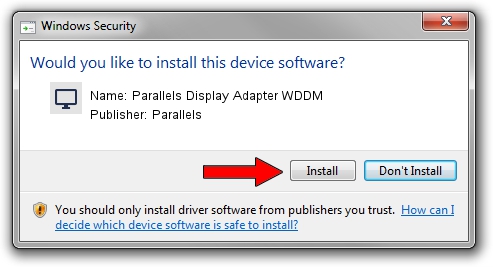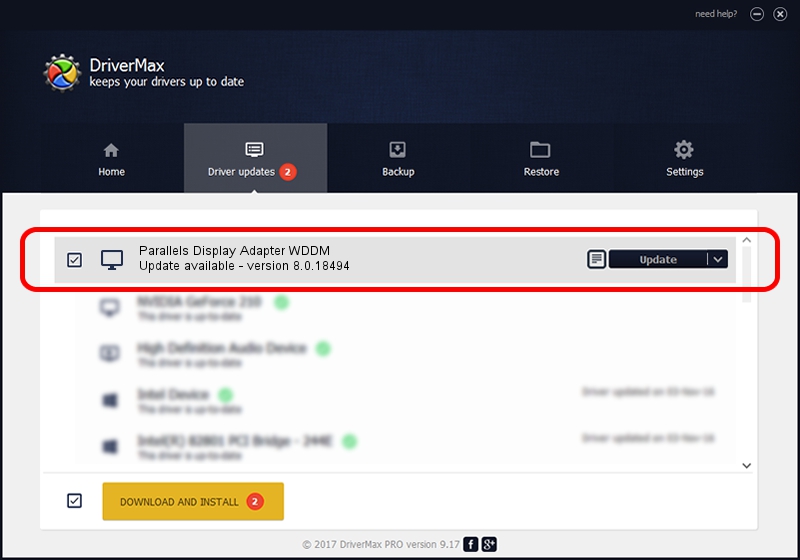Advertising seems to be blocked by your browser.
The ads help us provide this software and web site to you for free.
Please support our project by allowing our site to show ads.
Home /
Manufacturers /
Parallels /
Parallels Display Adapter WDDM /
PCI/VEN_1AB8&DEV_4005&SUBSYS_04001AB8 /
8.0.18494 Jun 17, 2013
Driver for Parallels Parallels Display Adapter WDDM - downloading and installing it
Parallels Display Adapter WDDM is a Display Adapters hardware device. The developer of this driver was Parallels. PCI/VEN_1AB8&DEV_4005&SUBSYS_04001AB8 is the matching hardware id of this device.
1. Parallels Parallels Display Adapter WDDM - install the driver manually
- You can download from the link below the driver installer file for the Parallels Parallels Display Adapter WDDM driver. The archive contains version 8.0.18494 released on 2013-06-17 of the driver.
- Run the driver installer file from a user account with administrative rights. If your UAC (User Access Control) is started please accept of the driver and run the setup with administrative rights.
- Follow the driver setup wizard, which will guide you; it should be pretty easy to follow. The driver setup wizard will analyze your PC and will install the right driver.
- When the operation finishes restart your computer in order to use the updated driver. It is as simple as that to install a Windows driver!
This driver was installed by many users and received an average rating of 3.1 stars out of 68733 votes.
2. The easy way: using DriverMax to install Parallels Parallels Display Adapter WDDM driver
The advantage of using DriverMax is that it will install the driver for you in the easiest possible way and it will keep each driver up to date. How easy can you install a driver using DriverMax? Let's follow a few steps!
- Open DriverMax and press on the yellow button that says ~SCAN FOR DRIVER UPDATES NOW~. Wait for DriverMax to scan and analyze each driver on your PC.
- Take a look at the list of driver updates. Search the list until you locate the Parallels Parallels Display Adapter WDDM driver. Click on Update.
- Enjoy using the updated driver! :)

Jul 23 2016 8:18AM / Written by Daniel Statescu for DriverMax
follow @DanielStatescu