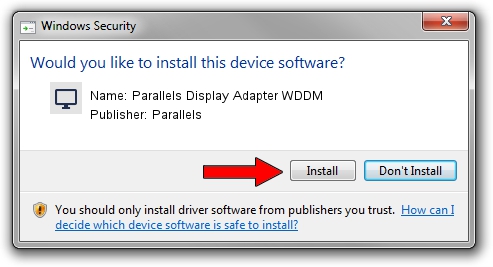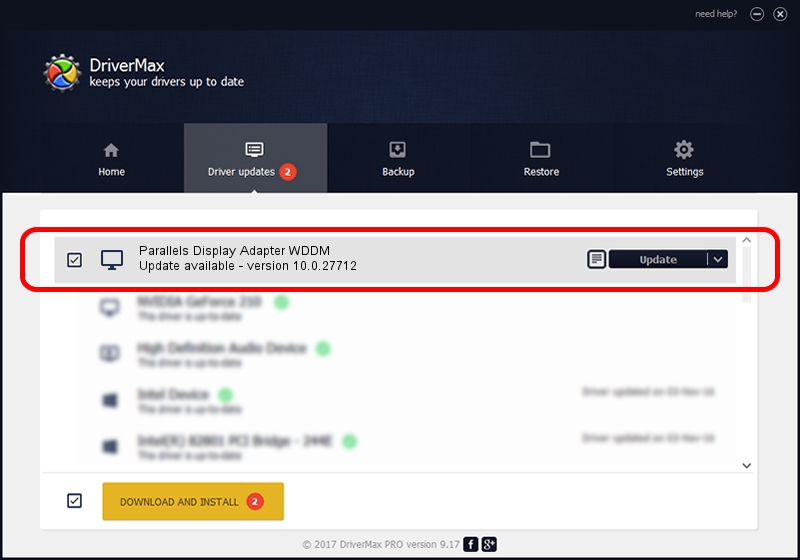Advertising seems to be blocked by your browser.
The ads help us provide this software and web site to you for free.
Please support our project by allowing our site to show ads.
Home /
Manufacturers /
Parallels /
Parallels Display Adapter WDDM /
PCI/VEN_1AB8&DEV_4005&SUBSYS_04001AB8 /
10.0.27712 Sep 04, 2014
Parallels Parallels Display Adapter WDDM - two ways of downloading and installing the driver
Parallels Display Adapter WDDM is a Display Adapters device. The Windows version of this driver was developed by Parallels. PCI/VEN_1AB8&DEV_4005&SUBSYS_04001AB8 is the matching hardware id of this device.
1. Parallels Parallels Display Adapter WDDM driver - how to install it manually
- Download the setup file for Parallels Parallels Display Adapter WDDM driver from the location below. This download link is for the driver version 10.0.27712 dated 2014-09-04.
- Start the driver setup file from a Windows account with administrative rights. If your User Access Control (UAC) is enabled then you will have to confirm the installation of the driver and run the setup with administrative rights.
- Go through the driver setup wizard, which should be pretty straightforward. The driver setup wizard will analyze your PC for compatible devices and will install the driver.
- Shutdown and restart your computer and enjoy the updated driver, it is as simple as that.
This driver was rated with an average of 3.3 stars by 83612 users.
2. The easy way: using DriverMax to install Parallels Parallels Display Adapter WDDM driver
The most important advantage of using DriverMax is that it will setup the driver for you in the easiest possible way and it will keep each driver up to date, not just this one. How can you install a driver with DriverMax? Let's take a look!
- Start DriverMax and push on the yellow button named ~SCAN FOR DRIVER UPDATES NOW~. Wait for DriverMax to analyze each driver on your computer.
- Take a look at the list of available driver updates. Search the list until you find the Parallels Parallels Display Adapter WDDM driver. Click the Update button.
- That's it, you installed your first driver!