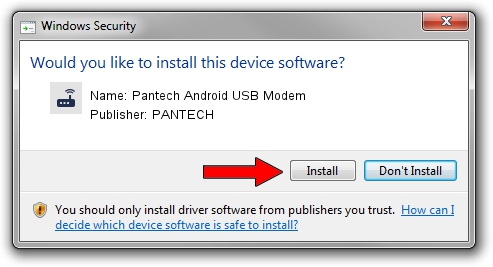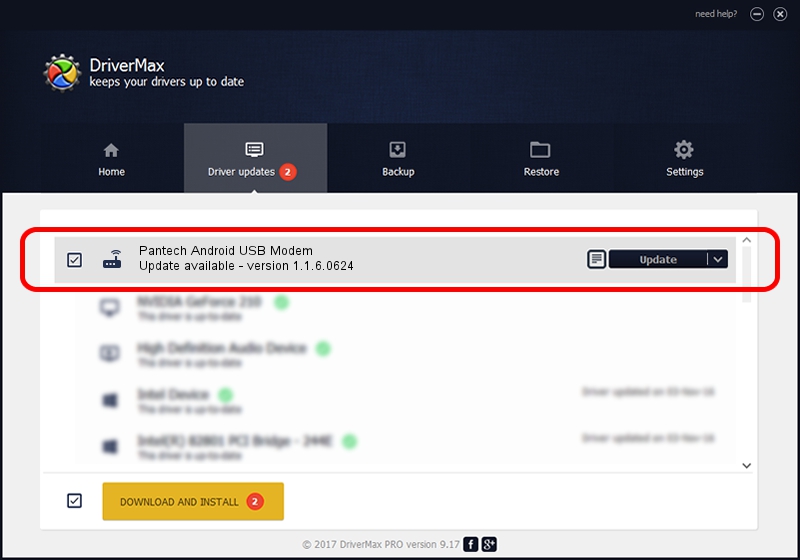Advertising seems to be blocked by your browser.
The ads help us provide this software and web site to you for free.
Please support our project by allowing our site to show ads.
Home /
Manufacturers /
PANTECH /
Pantech Android USB Modem /
USB/VID_10A9&PID_6035&Class_02&SubClass_02&Prot_01 /
1.1.6.0624 Jun 24, 2011
PANTECH Pantech Android USB Modem how to download and install the driver
Pantech Android USB Modem is a Modem hardware device. This Windows driver was developed by PANTECH. In order to make sure you are downloading the exact right driver the hardware id is USB/VID_10A9&PID_6035&Class_02&SubClass_02&Prot_01.
1. How to manually install PANTECH Pantech Android USB Modem driver
- You can download from the link below the driver installer file for the PANTECH Pantech Android USB Modem driver. The archive contains version 1.1.6.0624 dated 2011-06-24 of the driver.
- Run the driver installer file from a user account with administrative rights. If your User Access Control (UAC) is running please confirm the installation of the driver and run the setup with administrative rights.
- Go through the driver installation wizard, which will guide you; it should be pretty easy to follow. The driver installation wizard will analyze your PC and will install the right driver.
- When the operation finishes restart your PC in order to use the updated driver. As you can see it was quite smple to install a Windows driver!
Download size of the driver: 70468 bytes (68.82 KB)
This driver was rated with an average of 5 stars by 32390 users.
This driver was released for the following versions of Windows:
- This driver works on Windows 2000 64 bits
- This driver works on Windows Server 2003 64 bits
- This driver works on Windows XP 64 bits
- This driver works on Windows Vista 64 bits
- This driver works on Windows 7 64 bits
- This driver works on Windows 8 64 bits
- This driver works on Windows 8.1 64 bits
- This driver works on Windows 10 64 bits
- This driver works on Windows 11 64 bits
2. Using DriverMax to install PANTECH Pantech Android USB Modem driver
The advantage of using DriverMax is that it will install the driver for you in the easiest possible way and it will keep each driver up to date. How can you install a driver using DriverMax? Let's see!
- Start DriverMax and press on the yellow button that says ~SCAN FOR DRIVER UPDATES NOW~. Wait for DriverMax to analyze each driver on your computer.
- Take a look at the list of detected driver updates. Scroll the list down until you find the PANTECH Pantech Android USB Modem driver. Click the Update button.
- That's all, the driver is now installed!

Jul 31 2016 2:31PM / Written by Dan Armano for DriverMax
follow @danarm