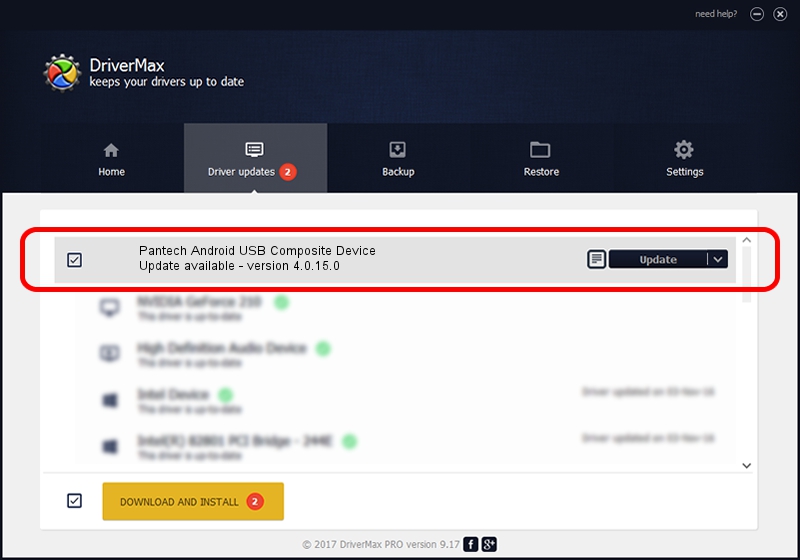Advertising seems to be blocked by your browser.
The ads help us provide this software and web site to you for free.
Please support our project by allowing our site to show ads.
Home /
Manufacturers /
PANTECH /
Pantech Android USB Composite Device /
USB/VID_10A9&PID_7033 /
4.0.15.0 Apr 30, 2012
PANTECH Pantech Android USB Composite Device driver download and installation
Pantech Android USB Composite Device is a USB Universal Serial Bus device. This driver was developed by PANTECH. In order to make sure you are downloading the exact right driver the hardware id is USB/VID_10A9&PID_7033.
1. Manually install PANTECH Pantech Android USB Composite Device driver
- Download the driver setup file for PANTECH Pantech Android USB Composite Device driver from the location below. This is the download link for the driver version 4.0.15.0 dated 2012-04-30.
- Start the driver setup file from a Windows account with administrative rights. If your UAC (User Access Control) is started then you will have to confirm the installation of the driver and run the setup with administrative rights.
- Follow the driver setup wizard, which should be quite straightforward. The driver setup wizard will scan your PC for compatible devices and will install the driver.
- Shutdown and restart your PC and enjoy the new driver, it is as simple as that.
This driver was rated with an average of 3.2 stars by 66872 users.
2. Installing the PANTECH Pantech Android USB Composite Device driver using DriverMax: the easy way
The most important advantage of using DriverMax is that it will setup the driver for you in just a few seconds and it will keep each driver up to date, not just this one. How easy can you install a driver with DriverMax? Let's see!
- Open DriverMax and push on the yellow button named ~SCAN FOR DRIVER UPDATES NOW~. Wait for DriverMax to scan and analyze each driver on your PC.
- Take a look at the list of driver updates. Search the list until you locate the PANTECH Pantech Android USB Composite Device driver. Click the Update button.
- Finished installing the driver!