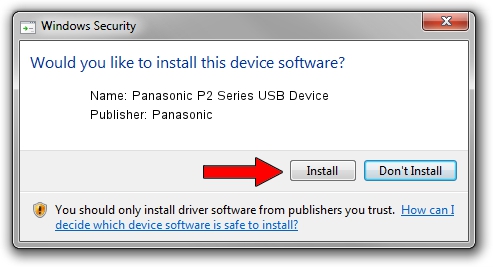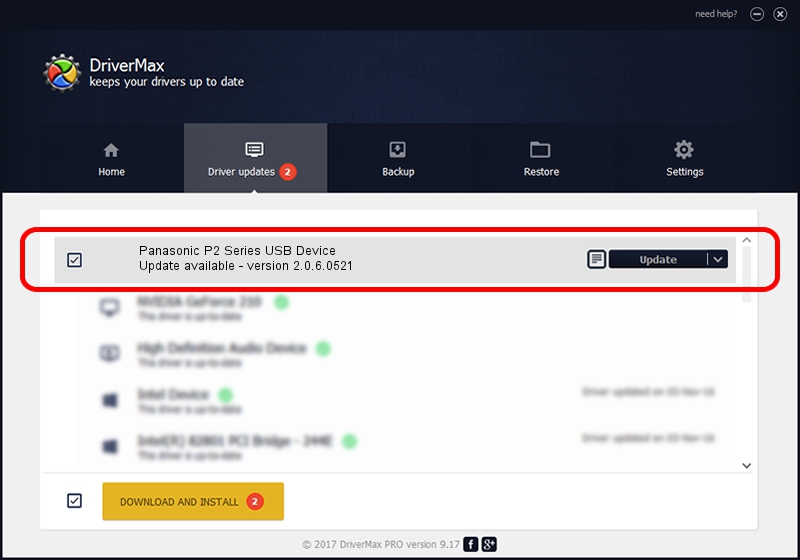Advertising seems to be blocked by your browser.
The ads help us provide this software and web site to you for free.
Please support our project by allowing our site to show ads.
Home /
Manufacturers /
Panasonic /
Panasonic P2 Series USB Device /
USB/VID_04DA&PID_281D /
2.0.6.0521 May 21, 2012
Panasonic Panasonic P2 Series USB Device - two ways of downloading and installing the driver
Panasonic P2 Series USB Device is a USB Universal Serial Bus hardware device. The developer of this driver was Panasonic. USB/VID_04DA&PID_281D is the matching hardware id of this device.
1. Manually install Panasonic Panasonic P2 Series USB Device driver
- Download the setup file for Panasonic Panasonic P2 Series USB Device driver from the link below. This is the download link for the driver version 2.0.6.0521 dated 2012-05-21.
- Run the driver installation file from a Windows account with the highest privileges (rights). If your UAC (User Access Control) is running then you will have to confirm the installation of the driver and run the setup with administrative rights.
- Go through the driver installation wizard, which should be pretty straightforward. The driver installation wizard will analyze your PC for compatible devices and will install the driver.
- Restart your PC and enjoy the fresh driver, as you can see it was quite smple.
This driver was rated with an average of 3.5 stars by 57630 users.
2. Installing the Panasonic Panasonic P2 Series USB Device driver using DriverMax: the easy way
The most important advantage of using DriverMax is that it will install the driver for you in the easiest possible way and it will keep each driver up to date, not just this one. How can you install a driver using DriverMax? Let's follow a few steps!
- Start DriverMax and push on the yellow button that says ~SCAN FOR DRIVER UPDATES NOW~. Wait for DriverMax to scan and analyze each driver on your computer.
- Take a look at the list of driver updates. Scroll the list down until you find the Panasonic Panasonic P2 Series USB Device driver. Click on Update.
- That's all, the driver is now installed!

Jul 18 2016 7:29PM / Written by Andreea Kartman for DriverMax
follow @DeeaKartman