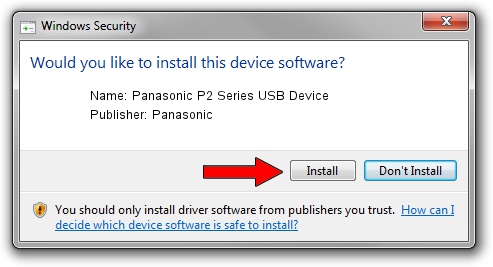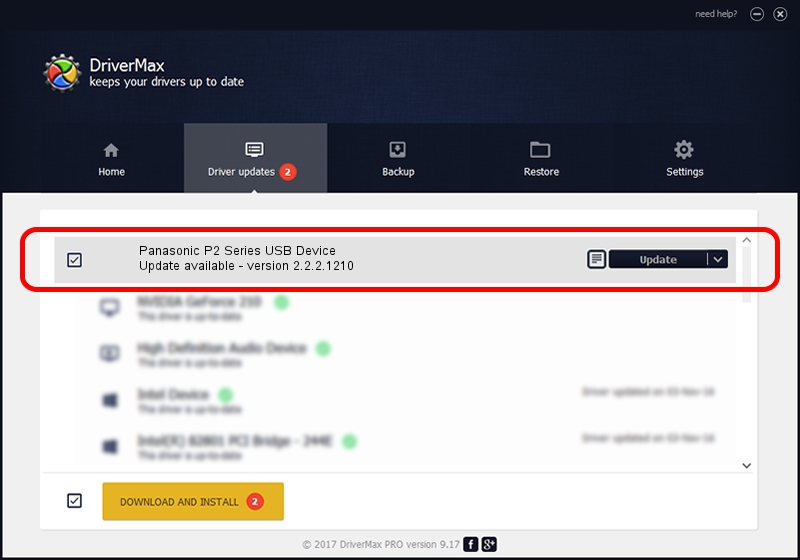Advertising seems to be blocked by your browser.
The ads help us provide this software and web site to you for free.
Please support our project by allowing our site to show ads.
Home /
Manufacturers /
Panasonic /
Panasonic P2 Series USB Device /
USB/VID_04DA&PID_281B /
2.2.2.1210 Dec 10, 2013
Driver for Panasonic Panasonic P2 Series USB Device - downloading and installing it
Panasonic P2 Series USB Device is a USB Universal Serial Bus hardware device. This driver was developed by Panasonic. USB/VID_04DA&PID_281B is the matching hardware id of this device.
1. Install Panasonic Panasonic P2 Series USB Device driver manually
- You can download from the link below the driver installer file for the Panasonic Panasonic P2 Series USB Device driver. The archive contains version 2.2.2.1210 dated 2013-12-10 of the driver.
- Start the driver installer file from a user account with the highest privileges (rights). If your User Access Control (UAC) is enabled please confirm the installation of the driver and run the setup with administrative rights.
- Follow the driver installation wizard, which will guide you; it should be quite easy to follow. The driver installation wizard will scan your computer and will install the right driver.
- When the operation finishes restart your PC in order to use the updated driver. As you can see it was quite smple to install a Windows driver!
Driver rating 3.1 stars out of 16329 votes.
2. The easy way: using DriverMax to install Panasonic Panasonic P2 Series USB Device driver
The advantage of using DriverMax is that it will setup the driver for you in the easiest possible way and it will keep each driver up to date. How can you install a driver with DriverMax? Let's take a look!
- Start DriverMax and press on the yellow button that says ~SCAN FOR DRIVER UPDATES NOW~. Wait for DriverMax to scan and analyze each driver on your PC.
- Take a look at the list of driver updates. Scroll the list down until you find the Panasonic Panasonic P2 Series USB Device driver. Click the Update button.
- That's all, the driver is now installed!

Jun 20 2016 12:48PM / Written by Dan Armano for DriverMax
follow @danarm