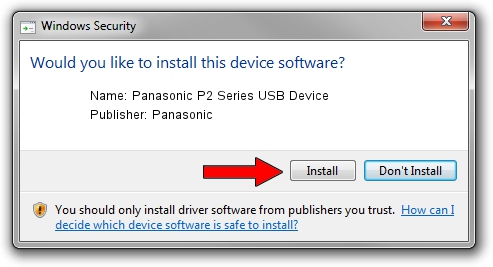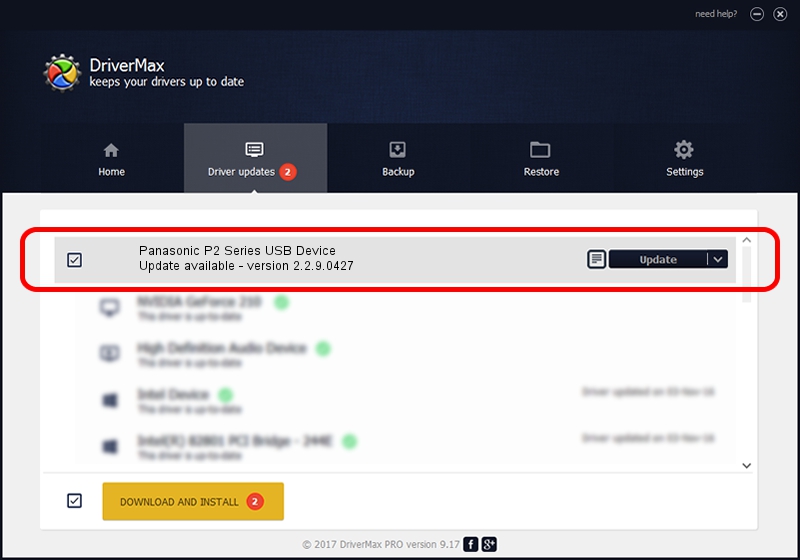Advertising seems to be blocked by your browser.
The ads help us provide this software and web site to you for free.
Please support our project by allowing our site to show ads.
Home /
Manufacturers /
Panasonic /
Panasonic P2 Series USB Device /
USB/VID_04DA&PID_2812 /
2.2.9.0427 Apr 27, 2018
Panasonic Panasonic P2 Series USB Device how to download and install the driver
Panasonic P2 Series USB Device is a USB Universal Serial Bus hardware device. This Windows driver was developed by Panasonic. USB/VID_04DA&PID_2812 is the matching hardware id of this device.
1. Manually install Panasonic Panasonic P2 Series USB Device driver
- Download the driver setup file for Panasonic Panasonic P2 Series USB Device driver from the link below. This is the download link for the driver version 2.2.9.0427 released on 2018-04-27.
- Start the driver installation file from a Windows account with administrative rights. If your User Access Control Service (UAC) is started then you will have to accept of the driver and run the setup with administrative rights.
- Follow the driver installation wizard, which should be pretty straightforward. The driver installation wizard will scan your PC for compatible devices and will install the driver.
- Shutdown and restart your PC and enjoy the fresh driver, as you can see it was quite smple.
The file size of this driver is 295247 bytes (288.33 KB)
This driver was installed by many users and received an average rating of 4.4 stars out of 33076 votes.
This driver was released for the following versions of Windows:
- This driver works on Windows 2000 64 bits
- This driver works on Windows Server 2003 64 bits
- This driver works on Windows XP 64 bits
- This driver works on Windows Vista 64 bits
- This driver works on Windows 7 64 bits
- This driver works on Windows 8 64 bits
- This driver works on Windows 8.1 64 bits
- This driver works on Windows 10 64 bits
- This driver works on Windows 11 64 bits
2. How to use DriverMax to install Panasonic Panasonic P2 Series USB Device driver
The advantage of using DriverMax is that it will setup the driver for you in just a few seconds and it will keep each driver up to date, not just this one. How can you install a driver with DriverMax? Let's take a look!
- Start DriverMax and click on the yellow button that says ~SCAN FOR DRIVER UPDATES NOW~. Wait for DriverMax to analyze each driver on your computer.
- Take a look at the list of available driver updates. Search the list until you find the Panasonic Panasonic P2 Series USB Device driver. Click the Update button.
- Finished installing the driver!

Jul 22 2024 8:44AM / Written by Dan Armano for DriverMax
follow @danarm