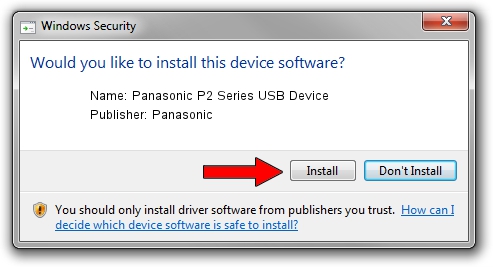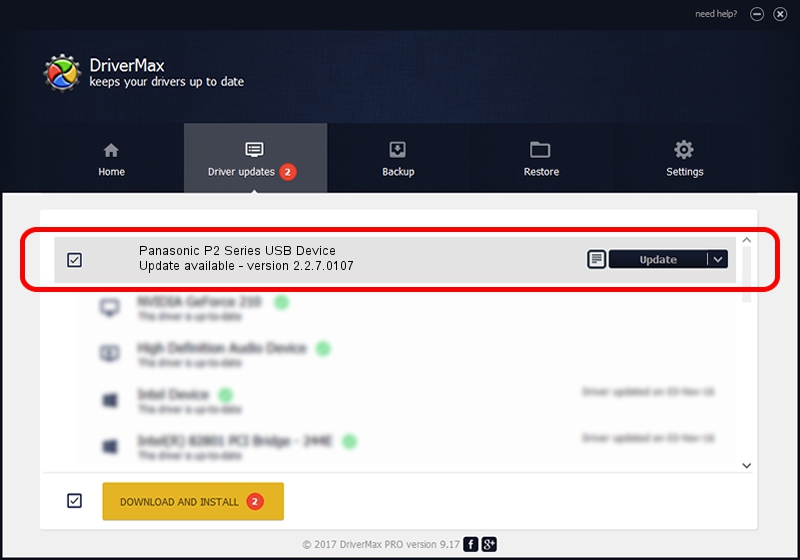Advertising seems to be blocked by your browser.
The ads help us provide this software and web site to you for free.
Please support our project by allowing our site to show ads.
Home /
Manufacturers /
Panasonic /
Panasonic P2 Series USB Device /
USB/VID_04DA&PID_280C /
2.2.7.0107 Jan 07, 2016
Download and install Panasonic Panasonic P2 Series USB Device driver
Panasonic P2 Series USB Device is a USB Universal Serial Bus device. This driver was developed by Panasonic. The hardware id of this driver is USB/VID_04DA&PID_280C.
1. Manually install Panasonic Panasonic P2 Series USB Device driver
- Download the setup file for Panasonic Panasonic P2 Series USB Device driver from the location below. This download link is for the driver version 2.2.7.0107 released on 2016-01-07.
- Run the driver setup file from a Windows account with administrative rights. If your UAC (User Access Control) is started then you will have to accept of the driver and run the setup with administrative rights.
- Go through the driver setup wizard, which should be pretty straightforward. The driver setup wizard will analyze your PC for compatible devices and will install the driver.
- Shutdown and restart your PC and enjoy the updated driver, as you can see it was quite smple.
File size of the driver: 175674 bytes (171.56 KB)
Driver rating 4.5 stars out of 42206 votes.
This driver is fully compatible with the following versions of Windows:
- This driver works on Windows 2000 32 bits
- This driver works on Windows Server 2003 32 bits
- This driver works on Windows XP 32 bits
- This driver works on Windows Vista 32 bits
- This driver works on Windows 7 32 bits
- This driver works on Windows 8 32 bits
- This driver works on Windows 8.1 32 bits
- This driver works on Windows 10 32 bits
- This driver works on Windows 11 32 bits
2. Using DriverMax to install Panasonic Panasonic P2 Series USB Device driver
The most important advantage of using DriverMax is that it will install the driver for you in just a few seconds and it will keep each driver up to date. How easy can you install a driver using DriverMax? Let's follow a few steps!
- Start DriverMax and click on the yellow button that says ~SCAN FOR DRIVER UPDATES NOW~. Wait for DriverMax to analyze each driver on your computer.
- Take a look at the list of detected driver updates. Search the list until you find the Panasonic Panasonic P2 Series USB Device driver. Click the Update button.
- That's all, the driver is now installed!

Jun 9 2024 2:49AM / Written by Andreea Kartman for DriverMax
follow @DeeaKartman