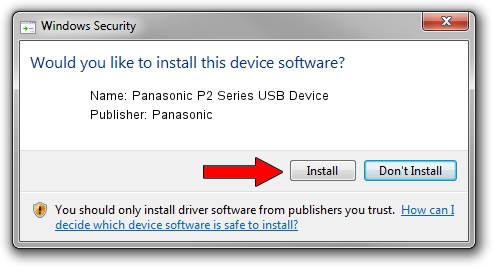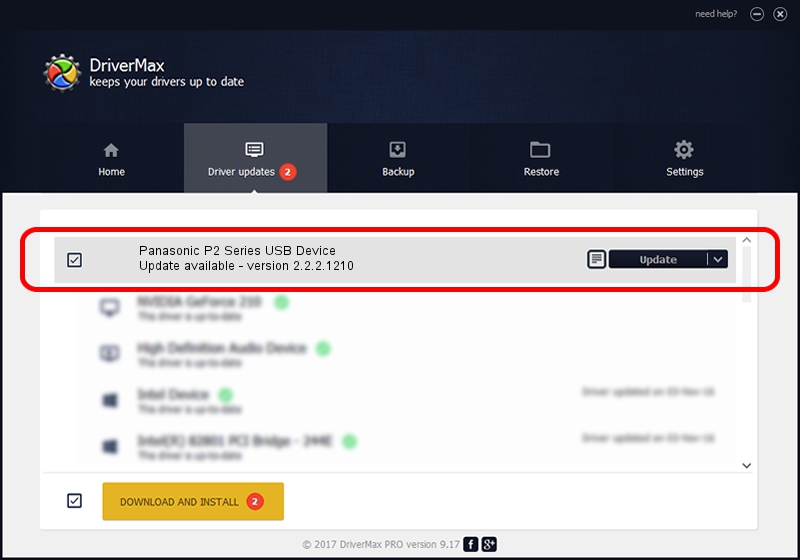Advertising seems to be blocked by your browser.
The ads help us provide this software and web site to you for free.
Please support our project by allowing our site to show ads.
Home /
Manufacturers /
Panasonic /
Panasonic P2 Series USB Device /
USB/VID_04DA&PID_2807 /
2.2.2.1210 Dec 10, 2013
Driver for Panasonic Panasonic P2 Series USB Device - downloading and installing it
Panasonic P2 Series USB Device is a USB Universal Serial Bus device. The Windows version of this driver was developed by Panasonic. In order to make sure you are downloading the exact right driver the hardware id is USB/VID_04DA&PID_2807.
1. Install Panasonic Panasonic P2 Series USB Device driver manually
- Download the driver setup file for Panasonic Panasonic P2 Series USB Device driver from the link below. This is the download link for the driver version 2.2.2.1210 released on 2013-12-10.
- Start the driver installation file from a Windows account with administrative rights. If your UAC (User Access Control) is enabled then you will have to confirm the installation of the driver and run the setup with administrative rights.
- Go through the driver installation wizard, which should be quite straightforward. The driver installation wizard will analyze your PC for compatible devices and will install the driver.
- Shutdown and restart your PC and enjoy the updated driver, it is as simple as that.
This driver was rated with an average of 3.9 stars by 14940 users.
2. Using DriverMax to install Panasonic Panasonic P2 Series USB Device driver
The advantage of using DriverMax is that it will setup the driver for you in just a few seconds and it will keep each driver up to date. How can you install a driver with DriverMax? Let's follow a few steps!
- Start DriverMax and press on the yellow button named ~SCAN FOR DRIVER UPDATES NOW~. Wait for DriverMax to scan and analyze each driver on your PC.
- Take a look at the list of driver updates. Scroll the list down until you find the Panasonic Panasonic P2 Series USB Device driver. Click the Update button.
- Finished installing the driver!

Jun 20 2016 12:48PM / Written by Daniel Statescu for DriverMax
follow @DanielStatescu