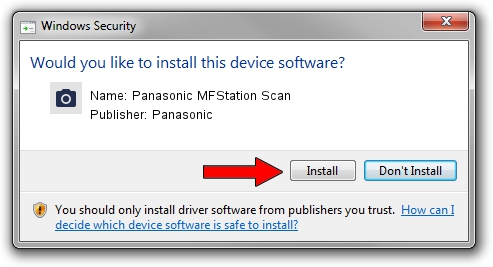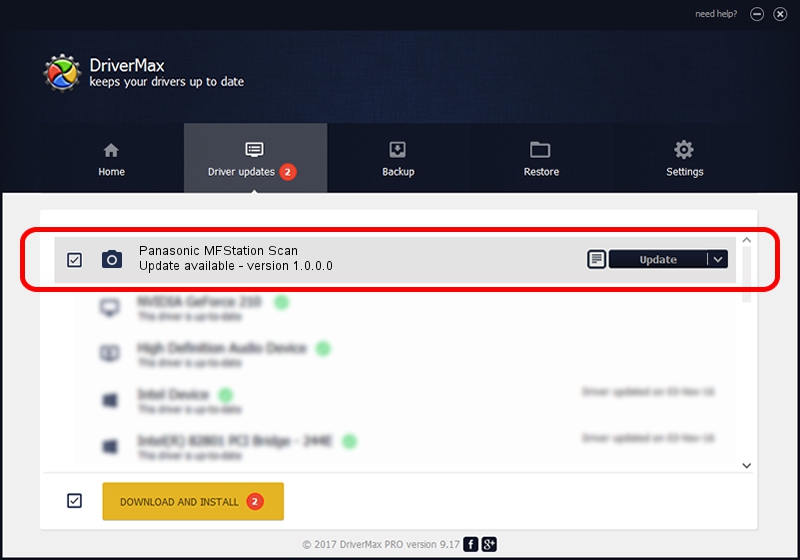Advertising seems to be blocked by your browser.
The ads help us provide this software and web site to you for free.
Please support our project by allowing our site to show ads.
Home /
Manufacturers /
Panasonic /
Panasonic MFStation Scan /
USB/VID_04DA&PID_0F0B&MI_00 /
1.0.0.0 Jan 11, 2012
Driver for Panasonic Panasonic MFStation Scan - downloading and installing it
Panasonic MFStation Scan is a Imaging Devices device. The Windows version of this driver was developed by Panasonic. The hardware id of this driver is USB/VID_04DA&PID_0F0B&MI_00; this string has to match your hardware.
1. Manually install Panasonic Panasonic MFStation Scan driver
- You can download from the link below the driver installer file for the Panasonic Panasonic MFStation Scan driver. The archive contains version 1.0.0.0 released on 2012-01-11 of the driver.
- Start the driver installer file from a user account with administrative rights. If your User Access Control Service (UAC) is started please accept of the driver and run the setup with administrative rights.
- Follow the driver setup wizard, which will guide you; it should be quite easy to follow. The driver setup wizard will analyze your computer and will install the right driver.
- When the operation finishes shutdown and restart your computer in order to use the updated driver. As you can see it was quite smple to install a Windows driver!
Driver file size: 209510 bytes (204.60 KB)
This driver received an average rating of 4.6 stars out of 56726 votes.
This driver is compatible with the following versions of Windows:
- This driver works on Windows 2000 64 bits
- This driver works on Windows Server 2003 64 bits
- This driver works on Windows XP 64 bits
- This driver works on Windows Vista 64 bits
- This driver works on Windows 7 64 bits
- This driver works on Windows 8 64 bits
- This driver works on Windows 8.1 64 bits
- This driver works on Windows 10 64 bits
- This driver works on Windows 11 64 bits
2. The easy way: using DriverMax to install Panasonic Panasonic MFStation Scan driver
The most important advantage of using DriverMax is that it will install the driver for you in the easiest possible way and it will keep each driver up to date, not just this one. How can you install a driver using DriverMax? Let's follow a few steps!
- Open DriverMax and press on the yellow button that says ~SCAN FOR DRIVER UPDATES NOW~. Wait for DriverMax to scan and analyze each driver on your PC.
- Take a look at the list of detected driver updates. Search the list until you find the Panasonic Panasonic MFStation Scan driver. Click on Update.
- That's it, you installed your first driver!

Nov 21 2023 11:09AM / Written by Dan Armano for DriverMax
follow @danarm