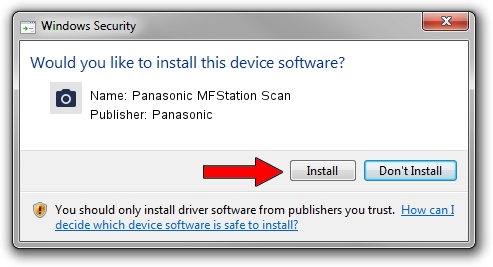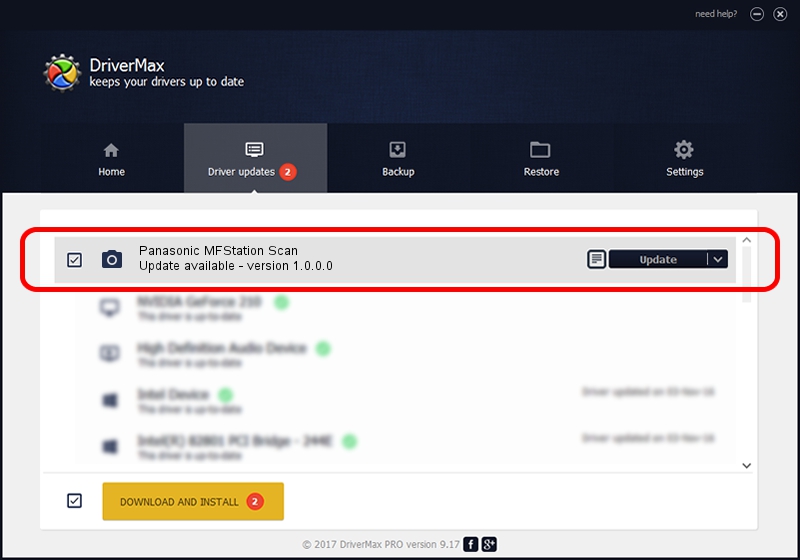Advertising seems to be blocked by your browser.
The ads help us provide this software and web site to you for free.
Please support our project by allowing our site to show ads.
Home /
Manufacturers /
Panasonic /
Panasonic MFStation Scan /
USB/VID_04DA&PID_0F06&MI_00 /
1.0.0.0 Feb 26, 2008
Driver for Panasonic Panasonic MFStation Scan - downloading and installing it
Panasonic MFStation Scan is a Imaging Devices device. The developer of this driver was Panasonic. The hardware id of this driver is USB/VID_04DA&PID_0F06&MI_00; this string has to match your hardware.
1. How to manually install Panasonic Panasonic MFStation Scan driver
- Download the setup file for Panasonic Panasonic MFStation Scan driver from the location below. This is the download link for the driver version 1.0.0.0 dated 2008-02-26.
- Run the driver installation file from a Windows account with administrative rights. If your UAC (User Access Control) is started then you will have to accept of the driver and run the setup with administrative rights.
- Go through the driver installation wizard, which should be quite easy to follow. The driver installation wizard will analyze your PC for compatible devices and will install the driver.
- Shutdown and restart your PC and enjoy the new driver, as you can see it was quite smple.
The file size of this driver is 201461 bytes (196.74 KB)
Driver rating 4.2 stars out of 24650 votes.
This driver was released for the following versions of Windows:
- This driver works on Windows 2000 32 bits
- This driver works on Windows Server 2003 32 bits
- This driver works on Windows XP 32 bits
- This driver works on Windows Vista 32 bits
- This driver works on Windows 7 32 bits
- This driver works on Windows 8 32 bits
- This driver works on Windows 8.1 32 bits
- This driver works on Windows 10 32 bits
- This driver works on Windows 11 32 bits
2. How to install Panasonic Panasonic MFStation Scan driver using DriverMax
The most important advantage of using DriverMax is that it will install the driver for you in the easiest possible way and it will keep each driver up to date. How can you install a driver with DriverMax? Let's follow a few steps!
- Start DriverMax and click on the yellow button named ~SCAN FOR DRIVER UPDATES NOW~. Wait for DriverMax to scan and analyze each driver on your PC.
- Take a look at the list of detected driver updates. Search the list until you find the Panasonic Panasonic MFStation Scan driver. Click the Update button.
- Enjoy using the updated driver! :)

Jul 26 2016 8:01AM / Written by Daniel Statescu for DriverMax
follow @DanielStatescu