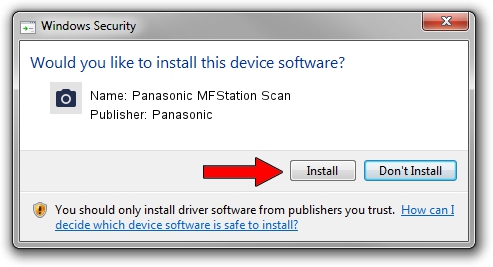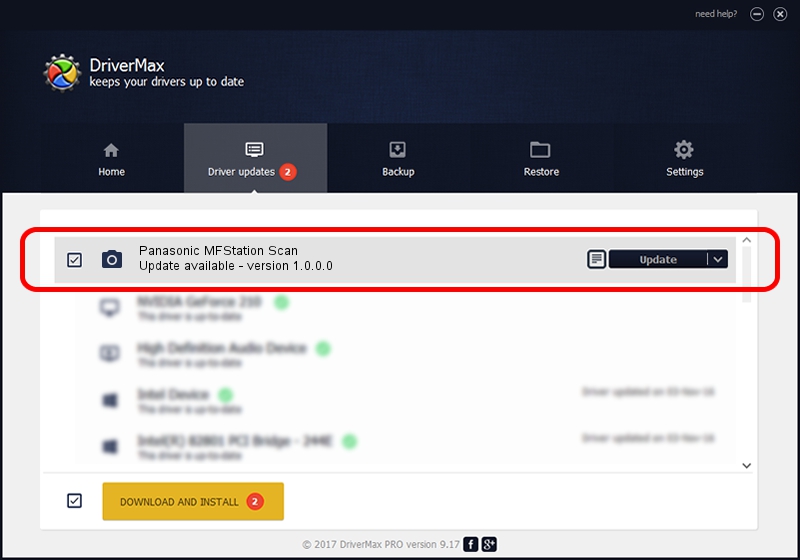Advertising seems to be blocked by your browser.
The ads help us provide this software and web site to you for free.
Please support our project by allowing our site to show ads.
Home /
Manufacturers /
Panasonic /
Panasonic MFStation Scan /
USB/VID_04DA&PID_0E55&MI_00 /
1.0.0.0 Jun 17, 2014
Driver for Panasonic Panasonic MFStation Scan - downloading and installing it
Panasonic MFStation Scan is a Imaging Devices hardware device. The developer of this driver was Panasonic. The hardware id of this driver is USB/VID_04DA&PID_0E55&MI_00.
1. How to manually install Panasonic Panasonic MFStation Scan driver
- You can download from the link below the driver setup file for the Panasonic Panasonic MFStation Scan driver. The archive contains version 1.0.0.0 dated 2014-06-17 of the driver.
- Start the driver installer file from a user account with administrative rights. If your User Access Control Service (UAC) is running please accept of the driver and run the setup with administrative rights.
- Follow the driver setup wizard, which will guide you; it should be pretty easy to follow. The driver setup wizard will analyze your computer and will install the right driver.
- When the operation finishes shutdown and restart your computer in order to use the updated driver. It is as simple as that to install a Windows driver!
Download size of the driver: 238358 bytes (232.77 KB)
This driver was rated with an average of 4.4 stars by 97380 users.
This driver is fully compatible with the following versions of Windows:
- This driver works on Windows 2000 64 bits
- This driver works on Windows Server 2003 64 bits
- This driver works on Windows XP 64 bits
- This driver works on Windows Vista 64 bits
- This driver works on Windows 7 64 bits
- This driver works on Windows 8 64 bits
- This driver works on Windows 8.1 64 bits
- This driver works on Windows 10 64 bits
- This driver works on Windows 11 64 bits
2. How to use DriverMax to install Panasonic Panasonic MFStation Scan driver
The most important advantage of using DriverMax is that it will setup the driver for you in just a few seconds and it will keep each driver up to date, not just this one. How can you install a driver with DriverMax? Let's see!
- Start DriverMax and press on the yellow button that says ~SCAN FOR DRIVER UPDATES NOW~. Wait for DriverMax to analyze each driver on your PC.
- Take a look at the list of driver updates. Search the list until you locate the Panasonic Panasonic MFStation Scan driver. Click the Update button.
- That's it, you installed your first driver!

Aug 7 2024 12:29PM / Written by Dan Armano for DriverMax
follow @danarm