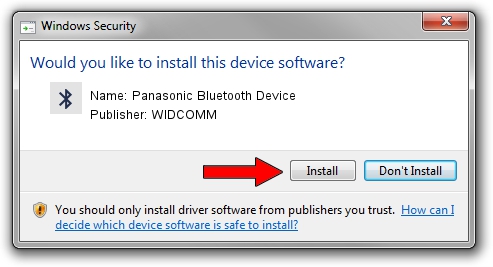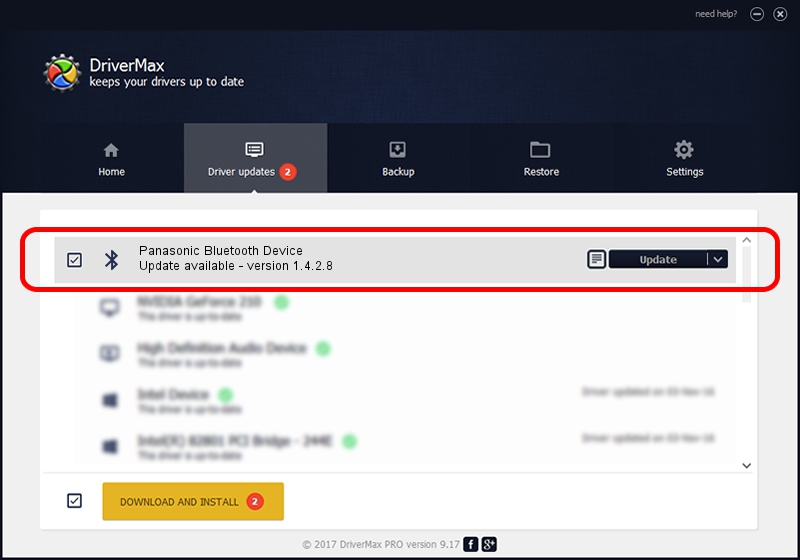Advertising seems to be blocked by your browser.
The ads help us provide this software and web site to you for free.
Please support our project by allowing our site to show ads.
Home /
Manufacturers /
WIDCOMM /
Panasonic Bluetooth Device /
USB/VID_04AD&PID_2501 /
1.4.2.8 Jun 17, 2003
WIDCOMM Panasonic Bluetooth Device - two ways of downloading and installing the driver
Panasonic Bluetooth Device is a Bluetooth for Windows hardware device. This driver was developed by WIDCOMM. The hardware id of this driver is USB/VID_04AD&PID_2501; this string has to match your hardware.
1. How to manually install WIDCOMM Panasonic Bluetooth Device driver
- Download the driver setup file for WIDCOMM Panasonic Bluetooth Device driver from the location below. This download link is for the driver version 1.4.2.8 released on 2003-06-17.
- Start the driver setup file from a Windows account with administrative rights. If your UAC (User Access Control) is enabled then you will have to accept of the driver and run the setup with administrative rights.
- Follow the driver setup wizard, which should be quite straightforward. The driver setup wizard will scan your PC for compatible devices and will install the driver.
- Shutdown and restart your PC and enjoy the fresh driver, as you can see it was quite smple.
The file size of this driver is 61686 bytes (60.24 KB)
Driver rating 3.6 stars out of 32408 votes.
This driver is compatible with the following versions of Windows:
- This driver works on Windows 2000 32 bits
- This driver works on Windows Server 2003 32 bits
- This driver works on Windows XP 32 bits
- This driver works on Windows Vista 32 bits
- This driver works on Windows 7 32 bits
- This driver works on Windows 8 32 bits
- This driver works on Windows 8.1 32 bits
- This driver works on Windows 10 32 bits
- This driver works on Windows 11 32 bits
2. Using DriverMax to install WIDCOMM Panasonic Bluetooth Device driver
The most important advantage of using DriverMax is that it will setup the driver for you in just a few seconds and it will keep each driver up to date, not just this one. How can you install a driver with DriverMax? Let's take a look!
- Start DriverMax and push on the yellow button that says ~SCAN FOR DRIVER UPDATES NOW~. Wait for DriverMax to scan and analyze each driver on your PC.
- Take a look at the list of detected driver updates. Search the list until you find the WIDCOMM Panasonic Bluetooth Device driver. Click on Update.
- That's all, the driver is now installed!

Jul 20 2016 1:30AM / Written by Dan Armano for DriverMax
follow @danarm