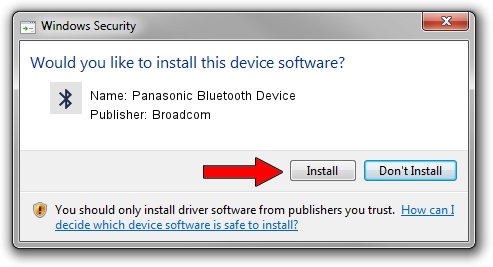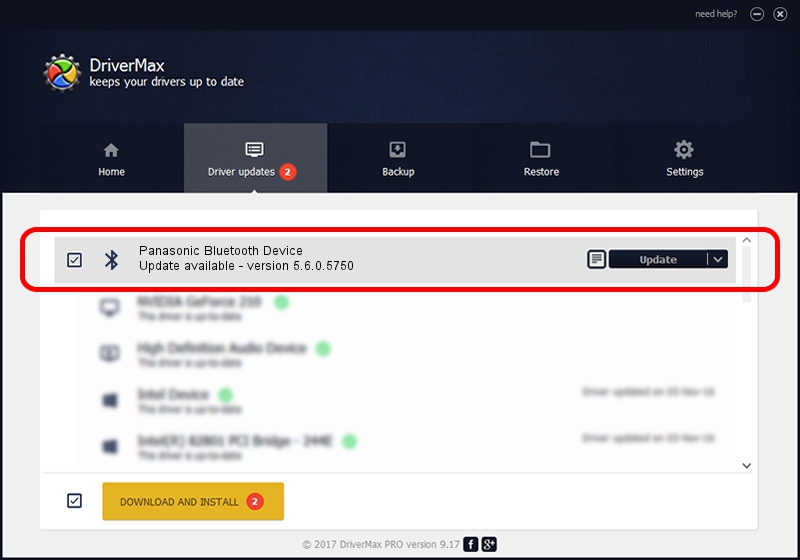Advertising seems to be blocked by your browser.
The ads help us provide this software and web site to you for free.
Please support our project by allowing our site to show ads.
Home /
Manufacturers /
Broadcom /
Panasonic Bluetooth Device /
USB/VID_04AD&PID_2501 /
5.6.0.5750 Sep 09, 2010
Driver for Broadcom Panasonic Bluetooth Device - downloading and installing it
Panasonic Bluetooth Device is a Bluetooth for Windows hardware device. The Windows version of this driver was developed by Broadcom. USB/VID_04AD&PID_2501 is the matching hardware id of this device.
1. Broadcom Panasonic Bluetooth Device driver - how to install it manually
- You can download from the link below the driver installer file for the Broadcom Panasonic Bluetooth Device driver. The archive contains version 5.6.0.5750 dated 2010-09-09 of the driver.
- Run the driver installer file from a user account with the highest privileges (rights). If your User Access Control Service (UAC) is started please accept of the driver and run the setup with administrative rights.
- Go through the driver installation wizard, which will guide you; it should be quite easy to follow. The driver installation wizard will analyze your computer and will install the right driver.
- When the operation finishes restart your computer in order to use the updated driver. As you can see it was quite smple to install a Windows driver!
Driver rating 3.3 stars out of 89525 votes.
2. Using DriverMax to install Broadcom Panasonic Bluetooth Device driver
The most important advantage of using DriverMax is that it will setup the driver for you in the easiest possible way and it will keep each driver up to date. How easy can you install a driver with DriverMax? Let's follow a few steps!
- Start DriverMax and click on the yellow button named ~SCAN FOR DRIVER UPDATES NOW~. Wait for DriverMax to scan and analyze each driver on your PC.
- Take a look at the list of available driver updates. Search the list until you find the Broadcom Panasonic Bluetooth Device driver. Click the Update button.
- Finished installing the driver!

Aug 11 2016 6:50AM / Written by Daniel Statescu for DriverMax
follow @DanielStatescu