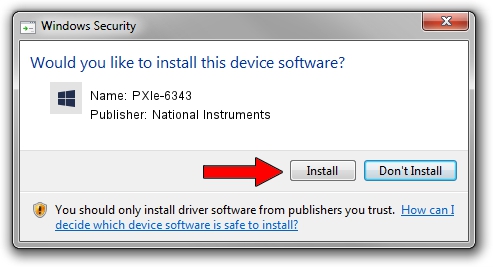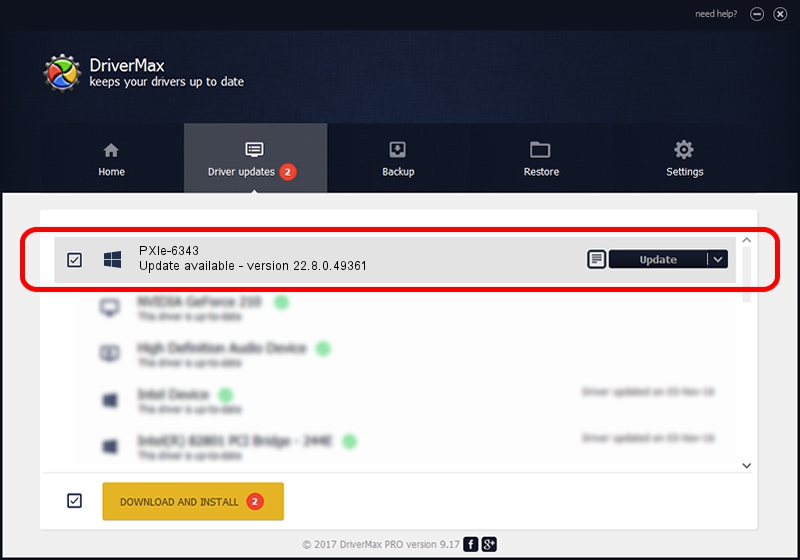Advertising seems to be blocked by your browser.
The ads help us provide this software and web site to you for free.
Please support our project by allowing our site to show ads.
Home /
Manufacturers /
National Instruments /
PXIe-6343 /
PCI/VEN_1093&DEV_C4C4&SUBSYS_742C1093 /
22.8.0.49361 Oct 02, 2022
National Instruments PXIe-6343 - two ways of downloading and installing the driver
PXIe-6343 is a DAQ Device device. The developer of this driver was National Instruments. The hardware id of this driver is PCI/VEN_1093&DEV_C4C4&SUBSYS_742C1093; this string has to match your hardware.
1. How to manually install National Instruments PXIe-6343 driver
- You can download from the link below the driver setup file for the National Instruments PXIe-6343 driver. The archive contains version 22.8.0.49361 dated 2022-10-02 of the driver.
- Start the driver installer file from a user account with administrative rights. If your User Access Control (UAC) is enabled please accept of the driver and run the setup with administrative rights.
- Follow the driver setup wizard, which will guide you; it should be quite easy to follow. The driver setup wizard will analyze your PC and will install the right driver.
- When the operation finishes shutdown and restart your PC in order to use the updated driver. As you can see it was quite smple to install a Windows driver!
This driver was installed by many users and received an average rating of 3.8 stars out of 79080 votes.
2. The easy way: using DriverMax to install National Instruments PXIe-6343 driver
The advantage of using DriverMax is that it will install the driver for you in the easiest possible way and it will keep each driver up to date. How can you install a driver using DriverMax? Let's see!
- Start DriverMax and click on the yellow button named ~SCAN FOR DRIVER UPDATES NOW~. Wait for DriverMax to scan and analyze each driver on your computer.
- Take a look at the list of available driver updates. Search the list until you locate the National Instruments PXIe-6343 driver. Click the Update button.
- That's all, the driver is now installed!

Aug 27 2024 11:47PM / Written by Dan Armano for DriverMax
follow @danarm