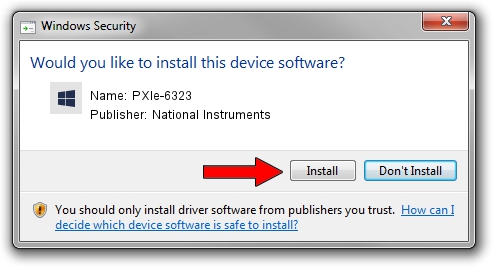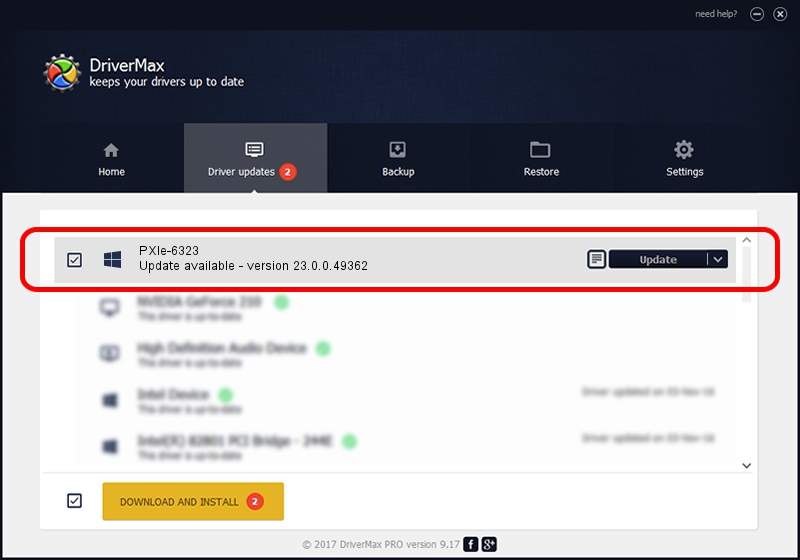Advertising seems to be blocked by your browser.
The ads help us provide this software and web site to you for free.
Please support our project by allowing our site to show ads.
Home /
Manufacturers /
National Instruments /
PXIe-6323 /
PCI/VEN_1093&DEV_C4C4&SUBSYS_74281093 /
23.0.0.49362 Jan 14, 2023
National Instruments PXIe-6323 driver download and installation
PXIe-6323 is a DAQ Device device. The developer of this driver was National Instruments. In order to make sure you are downloading the exact right driver the hardware id is PCI/VEN_1093&DEV_C4C4&SUBSYS_74281093.
1. Install National Instruments PXIe-6323 driver manually
- You can download from the link below the driver setup file for the National Instruments PXIe-6323 driver. The archive contains version 23.0.0.49362 released on 2023-01-14 of the driver.
- Run the driver installer file from a user account with administrative rights. If your User Access Control (UAC) is running please accept of the driver and run the setup with administrative rights.
- Go through the driver installation wizard, which will guide you; it should be pretty easy to follow. The driver installation wizard will analyze your PC and will install the right driver.
- When the operation finishes shutdown and restart your PC in order to use the updated driver. As you can see it was quite smple to install a Windows driver!
This driver received an average rating of 3.2 stars out of 68760 votes.
2. The easy way: using DriverMax to install National Instruments PXIe-6323 driver
The most important advantage of using DriverMax is that it will install the driver for you in the easiest possible way and it will keep each driver up to date, not just this one. How easy can you install a driver with DriverMax? Let's take a look!
- Open DriverMax and click on the yellow button named ~SCAN FOR DRIVER UPDATES NOW~. Wait for DriverMax to analyze each driver on your computer.
- Take a look at the list of driver updates. Scroll the list down until you find the National Instruments PXIe-6323 driver. Click the Update button.
- Finished installing the driver!

Sep 4 2024 1:27AM / Written by Andreea Kartman for DriverMax
follow @DeeaKartman