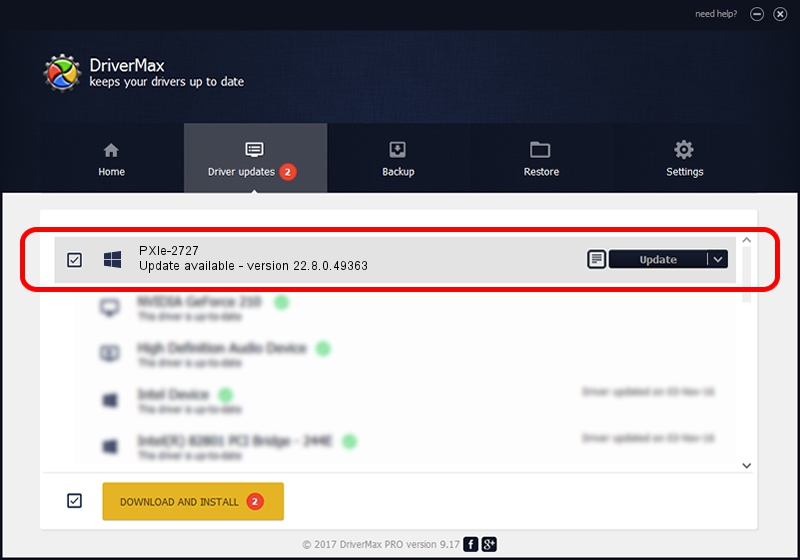Advertising seems to be blocked by your browser.
The ads help us provide this software and web site to you for free.
Please support our project by allowing our site to show ads.
Home /
Manufacturers /
National Instruments /
PXIe-2727 /
PCI/VEN_1093&DEV_763B /
22.8.0.49363 Oct 02, 2022
National Instruments PXIe-2727 how to download and install the driver
PXIe-2727 is a DAQ Device device. The Windows version of this driver was developed by National Instruments. In order to make sure you are downloading the exact right driver the hardware id is PCI/VEN_1093&DEV_763B.
1. Manually install National Instruments PXIe-2727 driver
- Download the setup file for National Instruments PXIe-2727 driver from the location below. This is the download link for the driver version 22.8.0.49363 dated 2022-10-02.
- Start the driver installation file from a Windows account with the highest privileges (rights). If your User Access Control Service (UAC) is started then you will have to accept of the driver and run the setup with administrative rights.
- Go through the driver setup wizard, which should be pretty easy to follow. The driver setup wizard will scan your PC for compatible devices and will install the driver.
- Shutdown and restart your computer and enjoy the fresh driver, it is as simple as that.
This driver was installed by many users and received an average rating of 3 stars out of 17988 votes.
2. Using DriverMax to install National Instruments PXIe-2727 driver
The most important advantage of using DriverMax is that it will install the driver for you in the easiest possible way and it will keep each driver up to date, not just this one. How can you install a driver with DriverMax? Let's follow a few steps!
- Start DriverMax and press on the yellow button named ~SCAN FOR DRIVER UPDATES NOW~. Wait for DriverMax to scan and analyze each driver on your PC.
- Take a look at the list of detected driver updates. Scroll the list down until you find the National Instruments PXIe-2727 driver. Click the Update button.
- That's all, the driver is now installed!

Aug 28 2024 12:34AM / Written by Andreea Kartman for DriverMax
follow @DeeaKartman