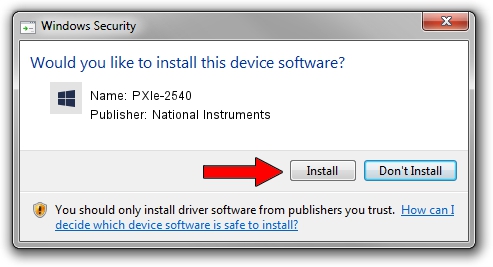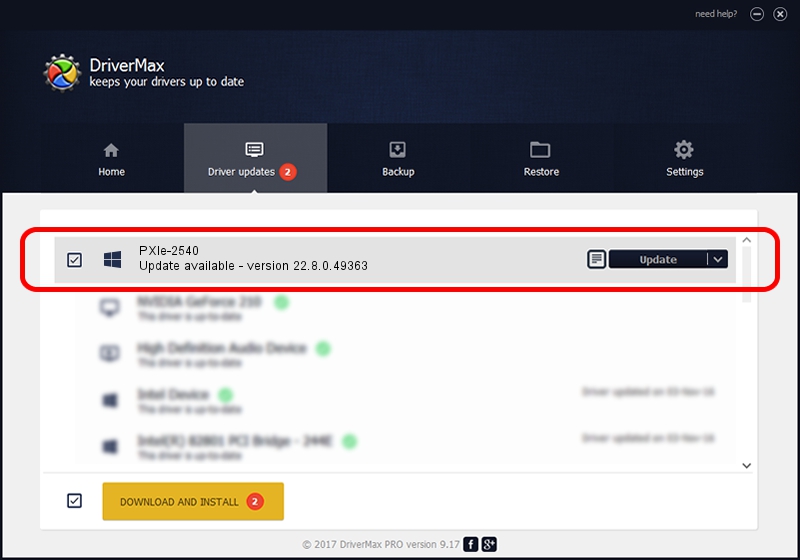Advertising seems to be blocked by your browser.
The ads help us provide this software and web site to you for free.
Please support our project by allowing our site to show ads.
Home /
Manufacturers /
National Instruments /
PXIe-2540 /
PCI/VEN_1093&DEV_7620 /
22.8.0.49363 Oct 02, 2022
National Instruments PXIe-2540 - two ways of downloading and installing the driver
PXIe-2540 is a DAQ Device hardware device. The developer of this driver was National Instruments. The hardware id of this driver is PCI/VEN_1093&DEV_7620; this string has to match your hardware.
1. How to manually install National Instruments PXIe-2540 driver
- You can download from the link below the driver installer file for the National Instruments PXIe-2540 driver. The archive contains version 22.8.0.49363 released on 2022-10-02 of the driver.
- Start the driver installer file from a user account with the highest privileges (rights). If your User Access Control (UAC) is running please accept of the driver and run the setup with administrative rights.
- Go through the driver installation wizard, which will guide you; it should be pretty easy to follow. The driver installation wizard will scan your PC and will install the right driver.
- When the operation finishes restart your computer in order to use the updated driver. As you can see it was quite smple to install a Windows driver!
Driver rating 3.3 stars out of 18085 votes.
2. Installing the National Instruments PXIe-2540 driver using DriverMax: the easy way
The most important advantage of using DriverMax is that it will install the driver for you in the easiest possible way and it will keep each driver up to date. How can you install a driver using DriverMax? Let's take a look!
- Start DriverMax and press on the yellow button that says ~SCAN FOR DRIVER UPDATES NOW~. Wait for DriverMax to scan and analyze each driver on your computer.
- Take a look at the list of available driver updates. Scroll the list down until you find the National Instruments PXIe-2540 driver. Click the Update button.
- Finished installing the driver!

Aug 28 2024 12:33AM / Written by Dan Armano for DriverMax
follow @danarm