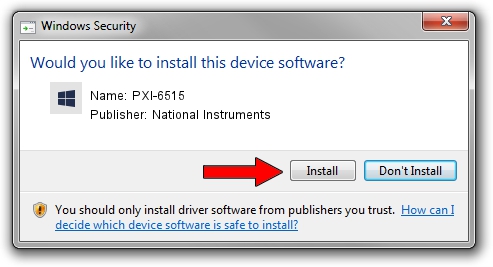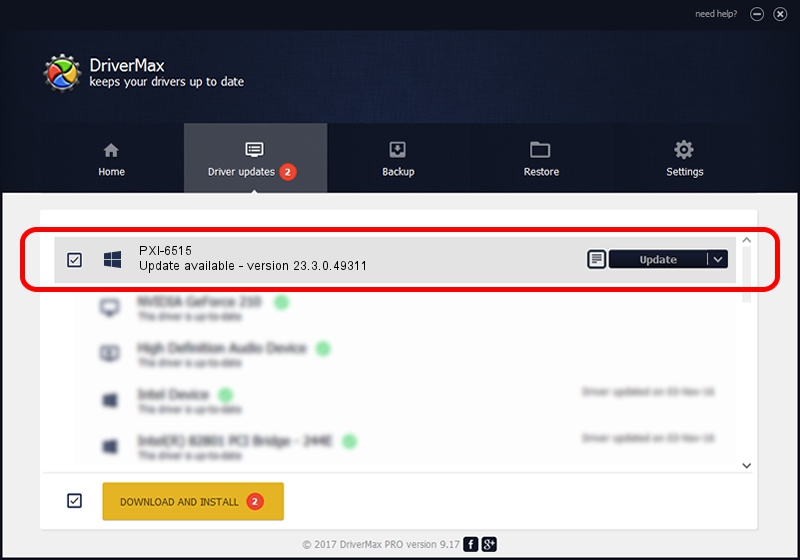Advertising seems to be blocked by your browser.
The ads help us provide this software and web site to you for free.
Please support our project by allowing our site to show ads.
Home /
Manufacturers /
National Instruments /
PXI-6515 /
PCI/VEN_1093&DEV_70C9 /
23.3.0.49311 Apr 01, 2023
National Instruments PXI-6515 - two ways of downloading and installing the driver
PXI-6515 is a DAQ Device device. This Windows driver was developed by National Instruments. The hardware id of this driver is PCI/VEN_1093&DEV_70C9; this string has to match your hardware.
1. Install National Instruments PXI-6515 driver manually
- You can download from the link below the driver installer file for the National Instruments PXI-6515 driver. The archive contains version 23.3.0.49311 dated 2023-04-01 of the driver.
- Run the driver installer file from a user account with administrative rights. If your UAC (User Access Control) is running please confirm the installation of the driver and run the setup with administrative rights.
- Follow the driver installation wizard, which will guide you; it should be pretty easy to follow. The driver installation wizard will scan your computer and will install the right driver.
- When the operation finishes restart your computer in order to use the updated driver. It is as simple as that to install a Windows driver!
This driver was installed by many users and received an average rating of 3.4 stars out of 19172 votes.
2. The easy way: using DriverMax to install National Instruments PXI-6515 driver
The most important advantage of using DriverMax is that it will setup the driver for you in just a few seconds and it will keep each driver up to date. How easy can you install a driver with DriverMax? Let's follow a few steps!
- Open DriverMax and click on the yellow button named ~SCAN FOR DRIVER UPDATES NOW~. Wait for DriverMax to analyze each driver on your PC.
- Take a look at the list of available driver updates. Search the list until you find the National Instruments PXI-6515 driver. Click the Update button.
- Finished installing the driver!

Aug 28 2024 12:43PM / Written by Daniel Statescu for DriverMax
follow @DanielStatescu