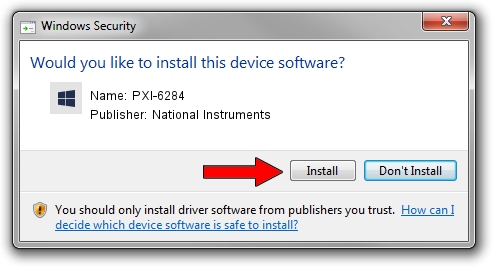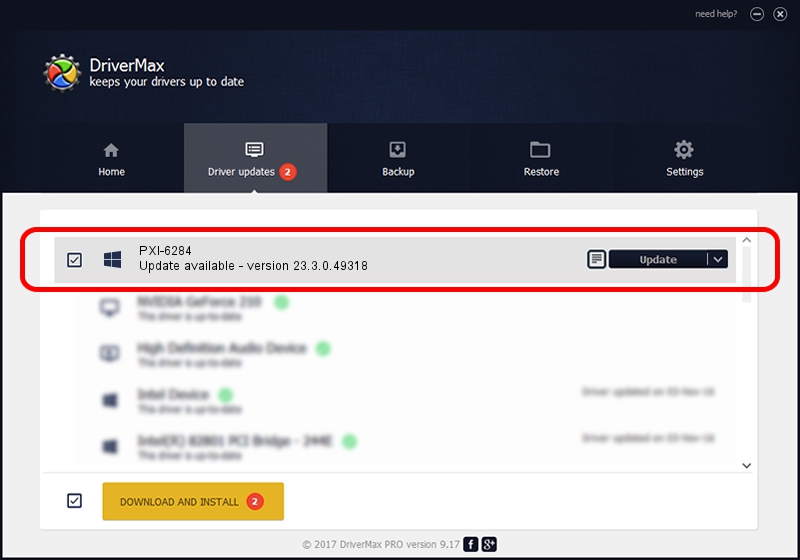Advertising seems to be blocked by your browser.
The ads help us provide this software and web site to you for free.
Please support our project by allowing our site to show ads.
Home /
Manufacturers /
National Instruments /
PXI-6284 /
PCI/VEN_1093&DEV_70BE /
23.3.0.49318 Apr 02, 2023
National Instruments PXI-6284 driver download and installation
PXI-6284 is a DAQ Device device. The developer of this driver was National Instruments. The hardware id of this driver is PCI/VEN_1093&DEV_70BE; this string has to match your hardware.
1. National Instruments PXI-6284 driver - how to install it manually
- Download the setup file for National Instruments PXI-6284 driver from the link below. This is the download link for the driver version 23.3.0.49318 released on 2023-04-02.
- Start the driver setup file from a Windows account with the highest privileges (rights). If your User Access Control (UAC) is running then you will have to accept of the driver and run the setup with administrative rights.
- Go through the driver installation wizard, which should be pretty easy to follow. The driver installation wizard will scan your PC for compatible devices and will install the driver.
- Shutdown and restart your PC and enjoy the updated driver, as you can see it was quite smple.
This driver was installed by many users and received an average rating of 3.1 stars out of 57364 votes.
2. The easy way: using DriverMax to install National Instruments PXI-6284 driver
The most important advantage of using DriverMax is that it will setup the driver for you in the easiest possible way and it will keep each driver up to date, not just this one. How easy can you install a driver with DriverMax? Let's take a look!
- Start DriverMax and press on the yellow button named ~SCAN FOR DRIVER UPDATES NOW~. Wait for DriverMax to scan and analyze each driver on your computer.
- Take a look at the list of available driver updates. Scroll the list down until you locate the National Instruments PXI-6284 driver. Click on Update.
- Enjoy using the updated driver! :)

Aug 28 2024 1:24PM / Written by Daniel Statescu for DriverMax
follow @DanielStatescu