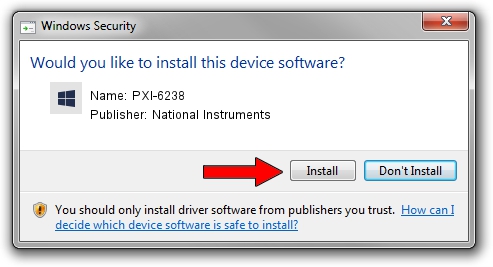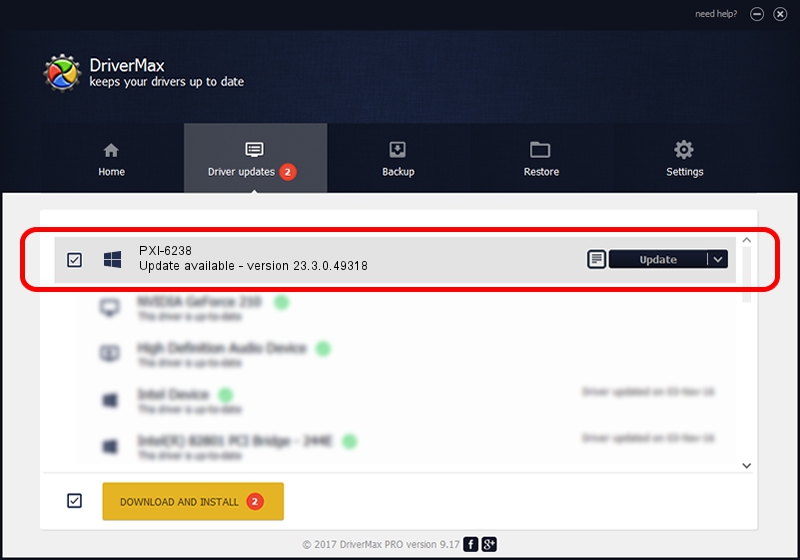Advertising seems to be blocked by your browser.
The ads help us provide this software and web site to you for free.
Please support our project by allowing our site to show ads.
Home /
Manufacturers /
National Instruments /
PXI-6238 /
PCI/VEN_1093&DEV_720C /
23.3.0.49318 Apr 02, 2023
Driver for National Instruments PXI-6238 - downloading and installing it
PXI-6238 is a DAQ Device device. The developer of this driver was National Instruments. In order to make sure you are downloading the exact right driver the hardware id is PCI/VEN_1093&DEV_720C.
1. National Instruments PXI-6238 driver - how to install it manually
- You can download from the link below the driver setup file for the National Instruments PXI-6238 driver. The archive contains version 23.3.0.49318 dated 2023-04-02 of the driver.
- Start the driver installer file from a user account with administrative rights. If your UAC (User Access Control) is enabled please confirm the installation of the driver and run the setup with administrative rights.
- Go through the driver setup wizard, which will guide you; it should be pretty easy to follow. The driver setup wizard will analyze your PC and will install the right driver.
- When the operation finishes shutdown and restart your computer in order to use the updated driver. It is as simple as that to install a Windows driver!
Driver rating 3.2 stars out of 57216 votes.
2. Installing the National Instruments PXI-6238 driver using DriverMax: the easy way
The advantage of using DriverMax is that it will install the driver for you in just a few seconds and it will keep each driver up to date, not just this one. How can you install a driver using DriverMax? Let's follow a few steps!
- Start DriverMax and push on the yellow button named ~SCAN FOR DRIVER UPDATES NOW~. Wait for DriverMax to scan and analyze each driver on your PC.
- Take a look at the list of detected driver updates. Search the list until you locate the National Instruments PXI-6238 driver. Click the Update button.
- Finished installing the driver!

Aug 28 2024 1:27PM / Written by Daniel Statescu for DriverMax
follow @DanielStatescu