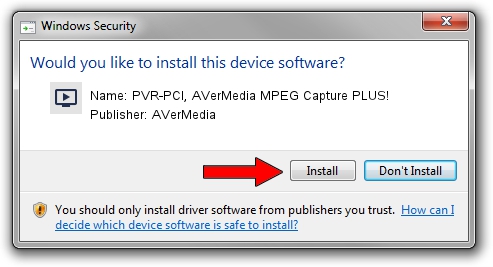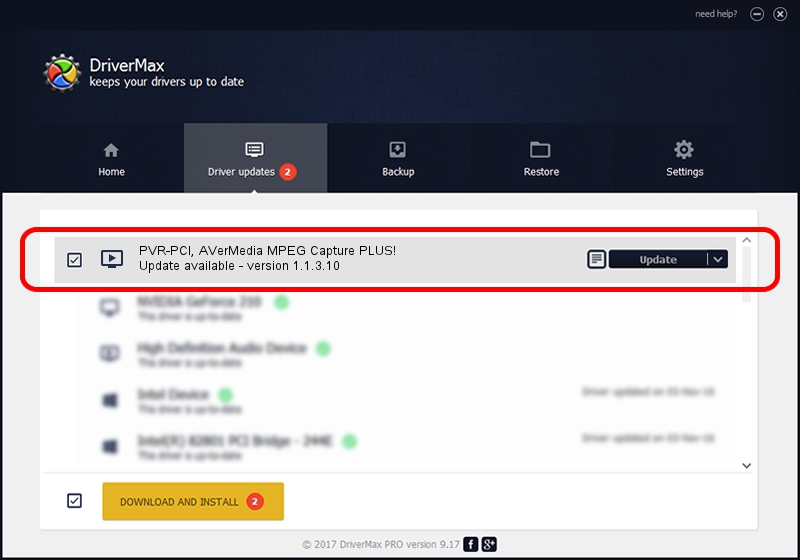Advertising seems to be blocked by your browser.
The ads help us provide this software and web site to you for free.
Please support our project by allowing our site to show ads.
Home /
Manufacturers /
AVerMedia /
PVR-PCI, AVerMedia MPEG Capture PLUS! /
PCI/VEN_4444&DEV_0016 /
1.1.3.10 Nov 15, 2003
AVerMedia PVR-PCI, AVerMedia MPEG Capture PLUS! - two ways of downloading and installing the driver
PVR-PCI, AVerMedia MPEG Capture PLUS! is a MEDIA hardware device. This driver was developed by AVerMedia. The hardware id of this driver is PCI/VEN_4444&DEV_0016.
1. How to manually install AVerMedia PVR-PCI, AVerMedia MPEG Capture PLUS! driver
- Download the driver setup file for AVerMedia PVR-PCI, AVerMedia MPEG Capture PLUS! driver from the location below. This download link is for the driver version 1.1.3.10 released on 2003-11-15.
- Start the driver installation file from a Windows account with the highest privileges (rights). If your UAC (User Access Control) is enabled then you will have to confirm the installation of the driver and run the setup with administrative rights.
- Follow the driver installation wizard, which should be quite straightforward. The driver installation wizard will analyze your PC for compatible devices and will install the driver.
- Restart your computer and enjoy the new driver, as you can see it was quite smple.
The file size of this driver is 228397 bytes (223.04 KB)
This driver was installed by many users and received an average rating of 4.6 stars out of 47146 votes.
This driver was released for the following versions of Windows:
- This driver works on Windows 2000 32 bits
- This driver works on Windows Server 2003 32 bits
- This driver works on Windows XP 32 bits
- This driver works on Windows Vista 32 bits
- This driver works on Windows 7 32 bits
- This driver works on Windows 8 32 bits
- This driver works on Windows 8.1 32 bits
- This driver works on Windows 10 32 bits
- This driver works on Windows 11 32 bits
2. Installing the AVerMedia PVR-PCI, AVerMedia MPEG Capture PLUS! driver using DriverMax: the easy way
The advantage of using DriverMax is that it will install the driver for you in just a few seconds and it will keep each driver up to date, not just this one. How can you install a driver using DriverMax? Let's take a look!
- Open DriverMax and press on the yellow button named ~SCAN FOR DRIVER UPDATES NOW~. Wait for DriverMax to scan and analyze each driver on your computer.
- Take a look at the list of detected driver updates. Search the list until you find the AVerMedia PVR-PCI, AVerMedia MPEG Capture PLUS! driver. Click the Update button.
- That's all, the driver is now installed!

Jul 13 2016 1:13PM / Written by Andreea Kartman for DriverMax
follow @DeeaKartman