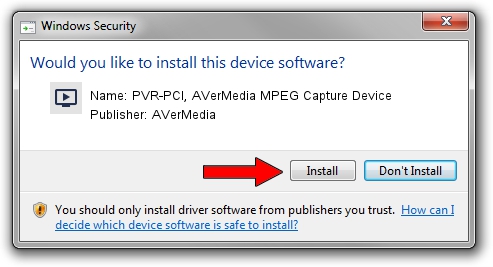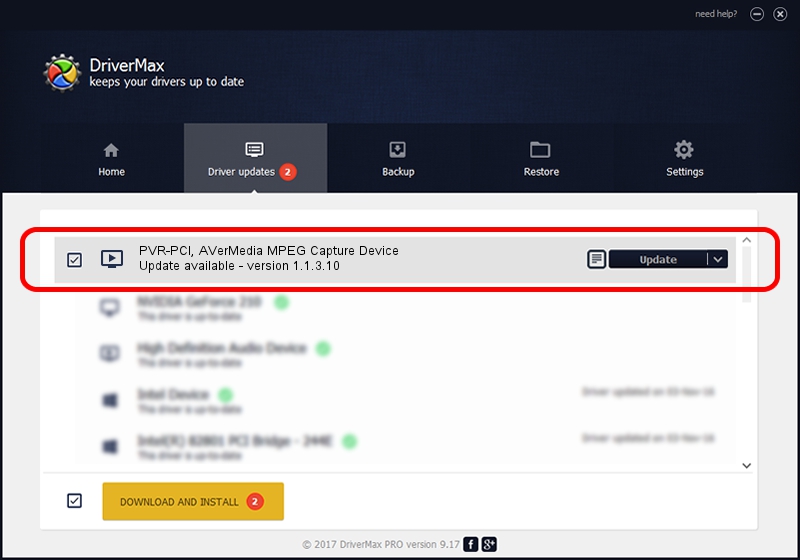Advertising seems to be blocked by your browser.
The ads help us provide this software and web site to you for free.
Please support our project by allowing our site to show ads.
Home /
Manufacturers /
AVerMedia /
PVR-PCI, AVerMedia MPEG Capture Device /
PCI/VEN_4444&DEV_0803 /
1.1.3.10 Nov 15, 2003
Driver for AVerMedia PVR-PCI, AVerMedia MPEG Capture Device - downloading and installing it
PVR-PCI, AVerMedia MPEG Capture Device is a MEDIA device. This driver was developed by AVerMedia. PCI/VEN_4444&DEV_0803 is the matching hardware id of this device.
1. Manually install AVerMedia PVR-PCI, AVerMedia MPEG Capture Device driver
- Download the driver setup file for AVerMedia PVR-PCI, AVerMedia MPEG Capture Device driver from the link below. This download link is for the driver version 1.1.3.10 dated 2003-11-15.
- Run the driver setup file from a Windows account with administrative rights. If your User Access Control (UAC) is running then you will have to accept of the driver and run the setup with administrative rights.
- Follow the driver setup wizard, which should be quite easy to follow. The driver setup wizard will analyze your PC for compatible devices and will install the driver.
- Restart your computer and enjoy the updated driver, as you can see it was quite smple.
The file size of this driver is 228397 bytes (223.04 KB)
This driver received an average rating of 4.2 stars out of 47079 votes.
This driver is fully compatible with the following versions of Windows:
- This driver works on Windows 2000 32 bits
- This driver works on Windows Server 2003 32 bits
- This driver works on Windows XP 32 bits
- This driver works on Windows Vista 32 bits
- This driver works on Windows 7 32 bits
- This driver works on Windows 8 32 bits
- This driver works on Windows 8.1 32 bits
- This driver works on Windows 10 32 bits
- This driver works on Windows 11 32 bits
2. Installing the AVerMedia PVR-PCI, AVerMedia MPEG Capture Device driver using DriverMax: the easy way
The advantage of using DriverMax is that it will install the driver for you in the easiest possible way and it will keep each driver up to date. How easy can you install a driver with DriverMax? Let's follow a few steps!
- Open DriverMax and click on the yellow button named ~SCAN FOR DRIVER UPDATES NOW~. Wait for DriverMax to scan and analyze each driver on your computer.
- Take a look at the list of driver updates. Search the list until you find the AVerMedia PVR-PCI, AVerMedia MPEG Capture Device driver. Click on Update.
- Enjoy using the updated driver! :)

Jul 13 2016 1:13PM / Written by Dan Armano for DriverMax
follow @danarm