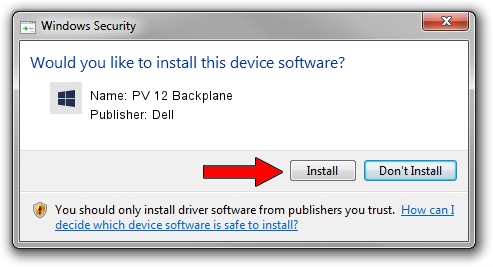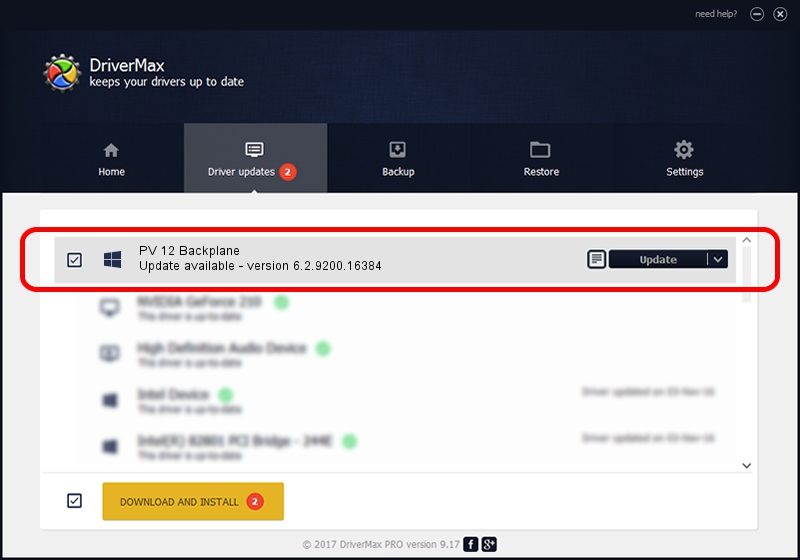Advertising seems to be blocked by your browser.
The ads help us provide this software and web site to you for free.
Please support our project by allowing our site to show ads.
Home /
Manufacturers /
Dell /
PV 12 Backplane /
SCSI/ProcessorPE/PV___12_BAY_CU_______ /
6.2.9200.16384 Jun 21, 2006
Dell PV 12 Backplane how to download and install the driver
PV 12 Backplane is a Chipset hardware device. The Windows version of this driver was developed by Dell. SCSI/ProcessorPE/PV___12_BAY_CU_______ is the matching hardware id of this device.
1. Install Dell PV 12 Backplane driver manually
- Download the setup file for Dell PV 12 Backplane driver from the location below. This is the download link for the driver version 6.2.9200.16384 released on 2006-06-21.
- Run the driver installation file from a Windows account with administrative rights. If your UAC (User Access Control) is running then you will have to confirm the installation of the driver and run the setup with administrative rights.
- Follow the driver setup wizard, which should be pretty straightforward. The driver setup wizard will scan your PC for compatible devices and will install the driver.
- Shutdown and restart your computer and enjoy the updated driver, as you can see it was quite smple.
This driver received an average rating of 3 stars out of 34439 votes.
2. The easy way: using DriverMax to install Dell PV 12 Backplane driver
The most important advantage of using DriverMax is that it will setup the driver for you in just a few seconds and it will keep each driver up to date. How can you install a driver with DriverMax? Let's take a look!
- Open DriverMax and push on the yellow button named ~SCAN FOR DRIVER UPDATES NOW~. Wait for DriverMax to scan and analyze each driver on your PC.
- Take a look at the list of driver updates. Scroll the list down until you find the Dell PV 12 Backplane driver. Click on Update.
- Finished installing the driver!

Jul 29 2016 4:50AM / Written by Dan Armano for DriverMax
follow @danarm