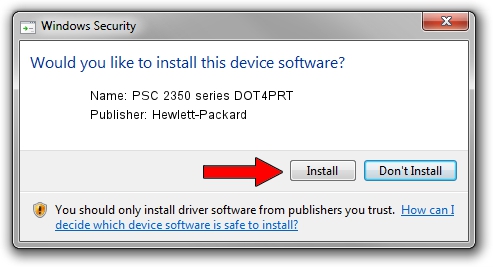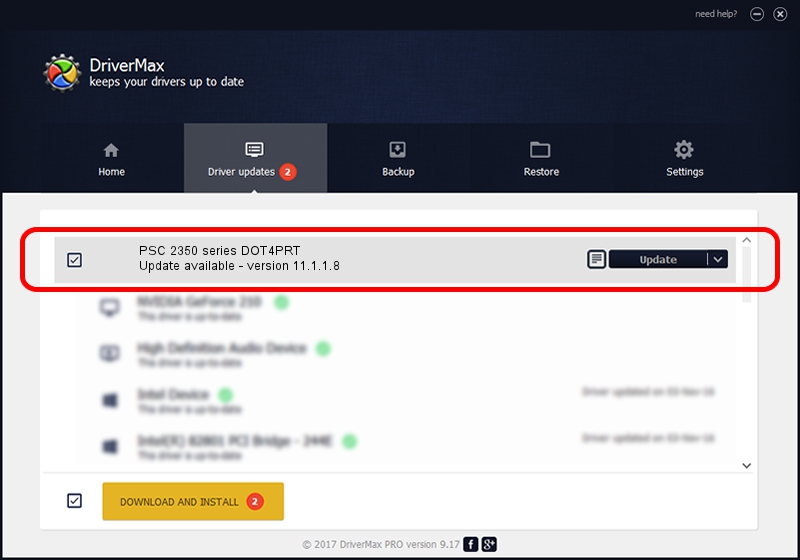Advertising seems to be blocked by your browser.
The ads help us provide this software and web site to you for free.
Please support our project by allowing our site to show ads.
Home /
Manufacturers /
Hewlett-Packard /
PSC 2350 series DOT4PRT /
dot4/vid_03f0&pid_4911&mi_02&dot4&print_hpz /
11.1.1.8 May 05, 2014
Hewlett-Packard PSC 2350 series DOT4PRT how to download and install the driver
PSC 2350 series DOT4PRT is a Dot4Print device. This Windows driver was developed by Hewlett-Packard. The hardware id of this driver is dot4/vid_03f0&pid_4911&mi_02&dot4&print_hpz.
1. Manually install Hewlett-Packard PSC 2350 series DOT4PRT driver
- You can download from the link below the driver installer file for the Hewlett-Packard PSC 2350 series DOT4PRT driver. The archive contains version 11.1.1.8 dated 2014-05-05 of the driver.
- Run the driver installer file from a user account with administrative rights. If your UAC (User Access Control) is running please accept of the driver and run the setup with administrative rights.
- Go through the driver installation wizard, which will guide you; it should be pretty easy to follow. The driver installation wizard will analyze your PC and will install the right driver.
- When the operation finishes restart your computer in order to use the updated driver. It is as simple as that to install a Windows driver!
This driver received an average rating of 3.2 stars out of 32910 votes.
2. Using DriverMax to install Hewlett-Packard PSC 2350 series DOT4PRT driver
The most important advantage of using DriverMax is that it will install the driver for you in the easiest possible way and it will keep each driver up to date, not just this one. How easy can you install a driver using DriverMax? Let's take a look!
- Open DriverMax and push on the yellow button that says ~SCAN FOR DRIVER UPDATES NOW~. Wait for DriverMax to scan and analyze each driver on your computer.
- Take a look at the list of detected driver updates. Scroll the list down until you locate the Hewlett-Packard PSC 2350 series DOT4PRT driver. Click on Update.
- Finished installing the driver!

Jun 20 2016 12:48PM / Written by Daniel Statescu for DriverMax
follow @DanielStatescu