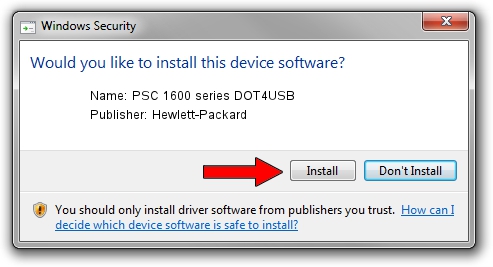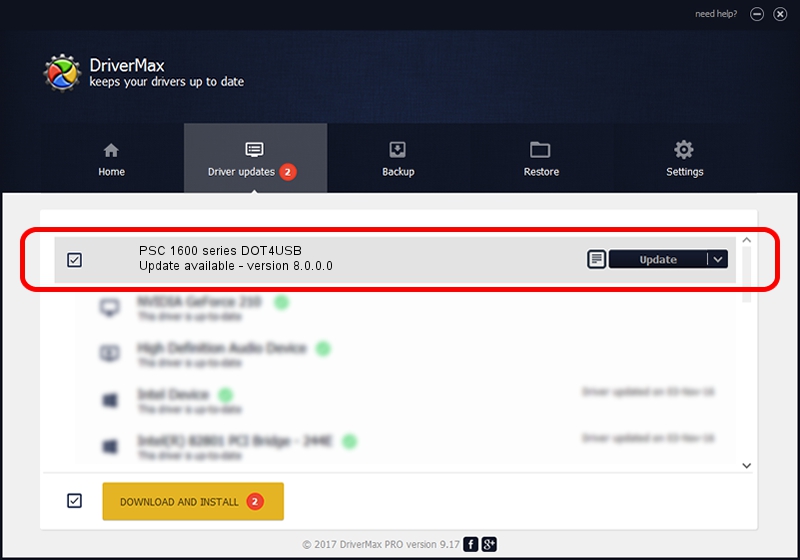Advertising seems to be blocked by your browser.
The ads help us provide this software and web site to you for free.
Please support our project by allowing our site to show ads.
Home /
Manufacturers /
Hewlett-Packard /
PSC 1600 series DOT4USB /
usb/vid_03f0&pid_4811&mi_02 /
8.0.0.0 Mar 19, 2004
Hewlett-Packard PSC 1600 series DOT4USB driver download and installation
PSC 1600 series DOT4USB is a Dot4Usb HPZ12 device. This Windows driver was developed by Hewlett-Packard. In order to make sure you are downloading the exact right driver the hardware id is usb/vid_03f0&pid_4811&mi_02.
1. Install Hewlett-Packard PSC 1600 series DOT4USB driver manually
- Download the setup file for Hewlett-Packard PSC 1600 series DOT4USB driver from the location below. This download link is for the driver version 8.0.0.0 dated 2004-03-19.
- Run the driver installation file from a Windows account with the highest privileges (rights). If your UAC (User Access Control) is running then you will have to confirm the installation of the driver and run the setup with administrative rights.
- Go through the driver installation wizard, which should be pretty straightforward. The driver installation wizard will analyze your PC for compatible devices and will install the driver.
- Shutdown and restart your PC and enjoy the fresh driver, it is as simple as that.
Driver rating 3.6 stars out of 65406 votes.
2. How to install Hewlett-Packard PSC 1600 series DOT4USB driver using DriverMax
The advantage of using DriverMax is that it will install the driver for you in just a few seconds and it will keep each driver up to date, not just this one. How can you install a driver with DriverMax? Let's take a look!
- Open DriverMax and press on the yellow button that says ~SCAN FOR DRIVER UPDATES NOW~. Wait for DriverMax to scan and analyze each driver on your computer.
- Take a look at the list of available driver updates. Scroll the list down until you find the Hewlett-Packard PSC 1600 series DOT4USB driver. Click the Update button.
- Finished installing the driver!

Jul 22 2016 3:04PM / Written by Andreea Kartman for DriverMax
follow @DeeaKartman